Creating your first podcast with ZenCast is painless and will take no more than a few minutes.
To create your podcast, you'll need to sign in to your ZenCast account. If you don't already have an account, you can sign up for a free trial here.
Once logged in, you’ll be given the choice to import an existing show or to create a new show.
- Importing a show is for when you already have a published podcast hosted on another platform and you want to bring it over to ZenCast. To import a show follow this guide.
- Creating a new show is exactly what it sounds like, you will be uploading episodes direct from your phone and computer, and adding notes and artwork as you go.
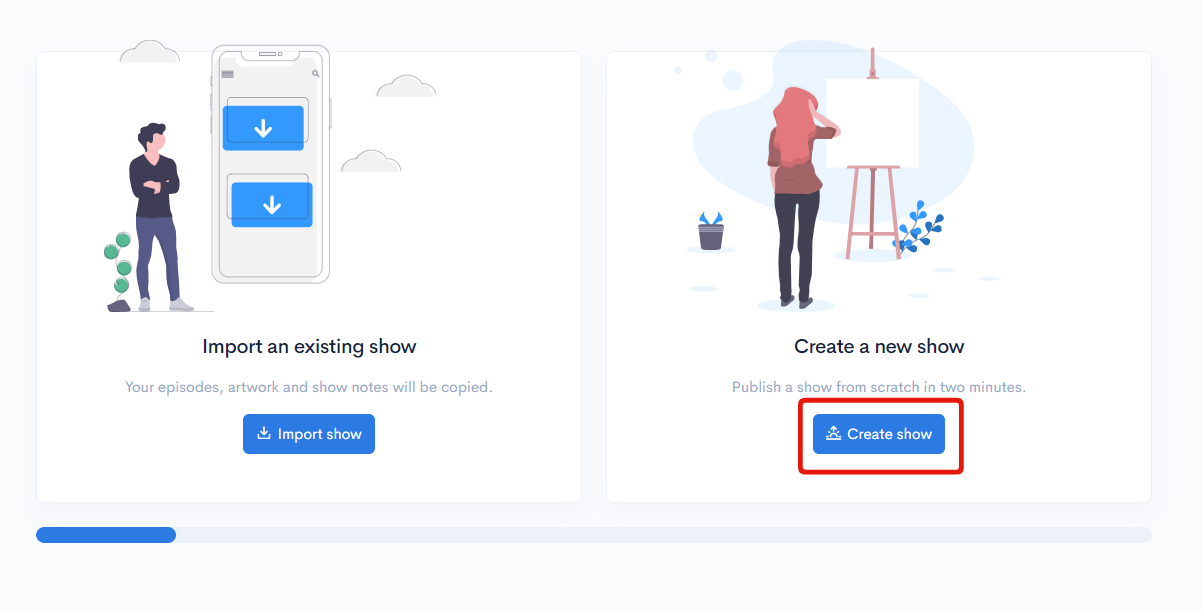
Click on ‘Create a new show’.
Next, you'll be prompted to add information about your new podcast:
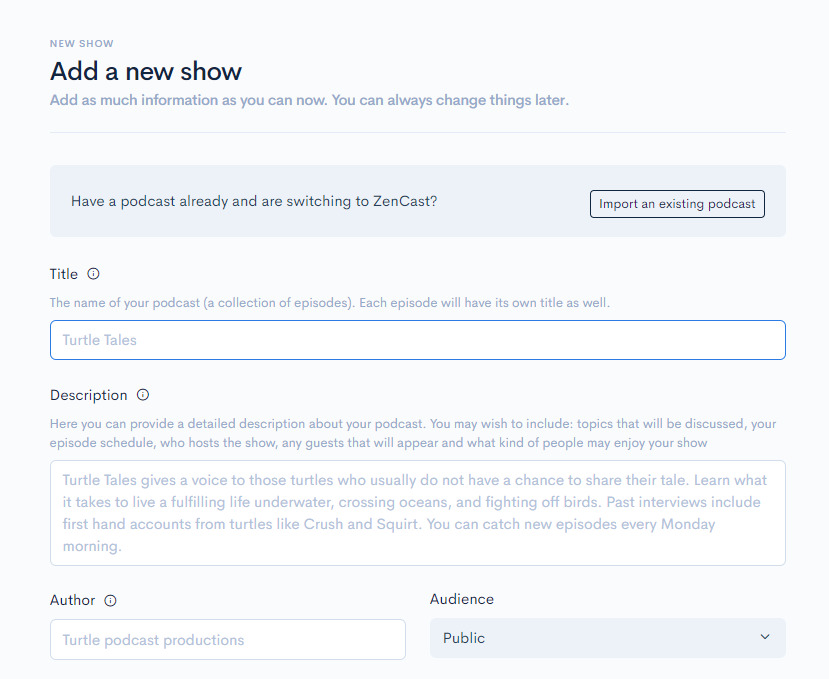
- Title: Make your title specific and notable. A podcast titled News of the Week is too vague to attract many listeners, no matter how compelling the content.
- Description: Provide a detailed description of your podcast. You may wish to include topics that will be discussed, your episode schedule, who hosts the show, any guests that have or will appear, and what kind of people may find the show interesting.
- Author: Who is the podcast's creator? This will be listed visibly alongside the title in many directories.
- Select an audience: Public podcasts can be listened to by anyone. Private podcasts can only be listened to by those given access. Mixed audience podcasts can have episodes that are public or private.
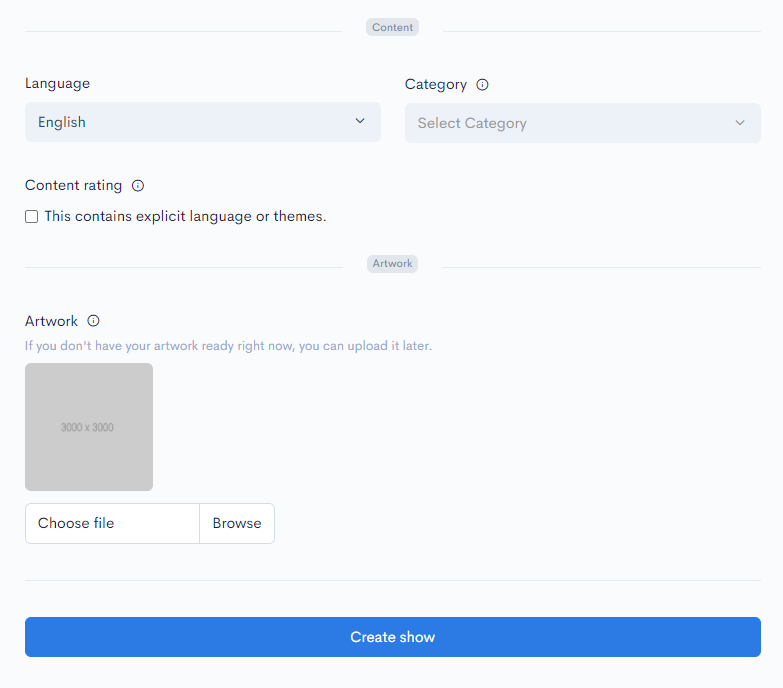
- Select a language: Be sure to pick the right language to help make it more discoverable in your target regions.
- Select a category: Pick a category that best suits your show. Apple Podcasts and other directories will use it to show your podcast to those browsing.
- Choose a content rating: Apple Podcasts and other directories will use this to indicate that your show contains explicit language or other themes.
- Add artwork: Apple Podcasts and Spotify require your artwork to be 3000 x 3000 pixels, for more info see our help article on artwork requirements. If you don't have your artwork ready right now, you can upload it later.
Lastly, remember to click "Create show" and you're all done! Now to upload your first episode...


