It's possible to have a completely private podcast on ZenCast that only invited members can listen to, or you can even set some episodes to private and some to public.
You may want to set something like this up for an internal company podcast, a private club, or a church group.
To switch your podcast to private, go to the Show Settings tab and scroll down to the Audience section:
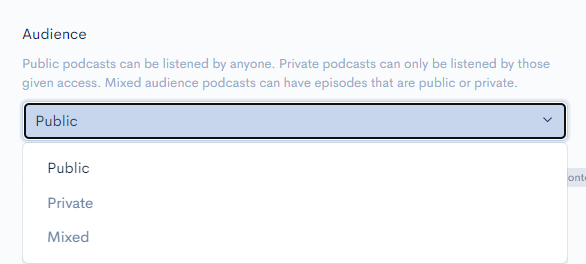
Here you can use the drop-down menu to select between 3 different audience settings:
- Public - Public podcasts can be listened to by anyone, all new episodes created will be set to Public. This is the default setting for new podcasts.
- Private - All episodes will be set to private. Private podcasts can only be listened to by people given access.
- Mixed - Mixed podcasts allow you to choose between Public and Private audiences individually for each episode within a single podcast.
Once your show is set to Private or Mixed, extra tabs will show on the ZenCast dashboard for Members and Invite Settings. Learn more about them in this help article.
Private podcasts won't show in the ZenCast Media Player. Only podcasts with a Mixed or Public audience will show directly in the player.
If an episode was previously set to Private and you change the entire podcast audience to Public, the episode will stay private as a precaution. The option to change this will not be available on the Episode Settings page while in Public mode.
To fix this, temporarily switch the audience under Show Settings to "Mixed" and you will now have the ability to switch each episode from Private to Public under the Episode Settings tab. You can switch the entire podcast back to Public audience under Show Settings when you're finished.
If you have more questions, get in touch via the chat bubble and we'll be happy to help.


