By default, some platforms such as Spotify will 're-host' your content on their own servers, preventing ZenCast from tracking full stats about your show.
When one of your episodes is played on Spotify, it's played directly from their storage, and not from our servers at ZenCast, meaning ZenCast isn't notified about the number of plays/downloads.
The result is that you normally won't see Spotify listening stats included in your show's ZenCast analytics dashboard.
If you'd like to see your show's analytics for Spotify listeners, the solution is to claim your podcast on Spotify and access the show's stats directly on their platform.
- Go to the Spotify for Creators dashboard
- Click the "Get Started" button or "Log in" in the upper corner. If you're already logged in, click the "Your dashboard" button.
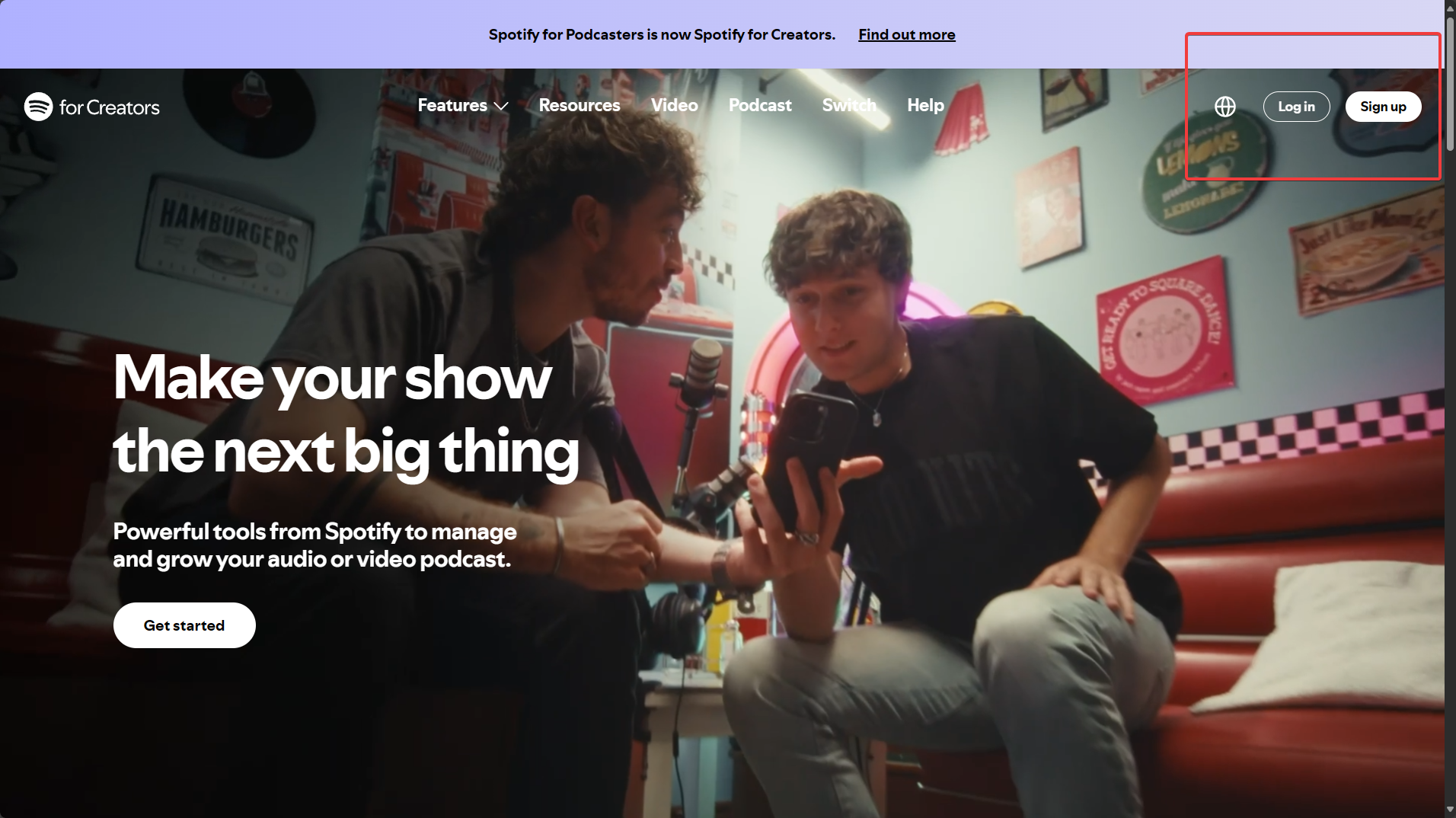
- Once logged in look for an option to "Add a new show"
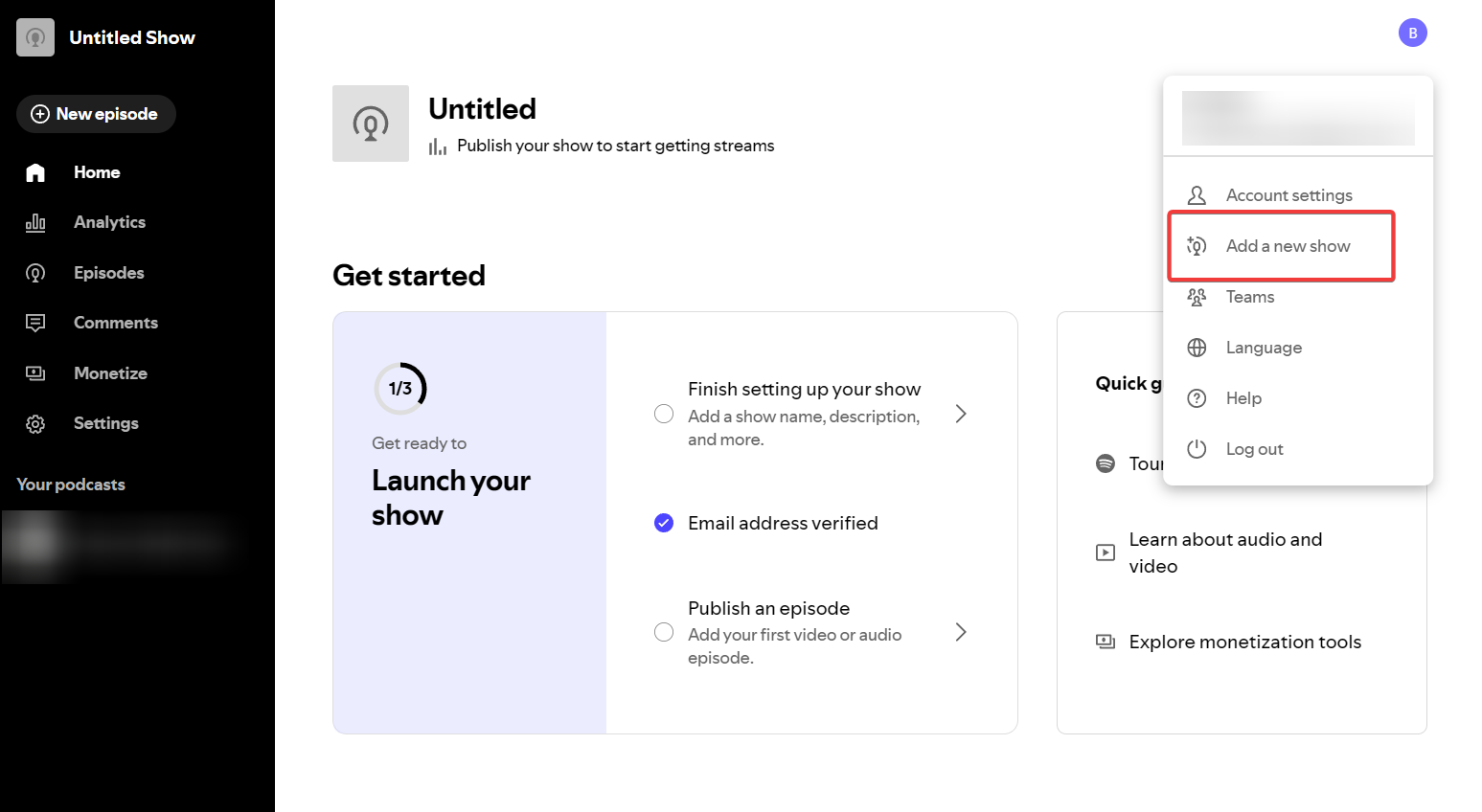
- Look for an option to find an existing show using its RSS feed:
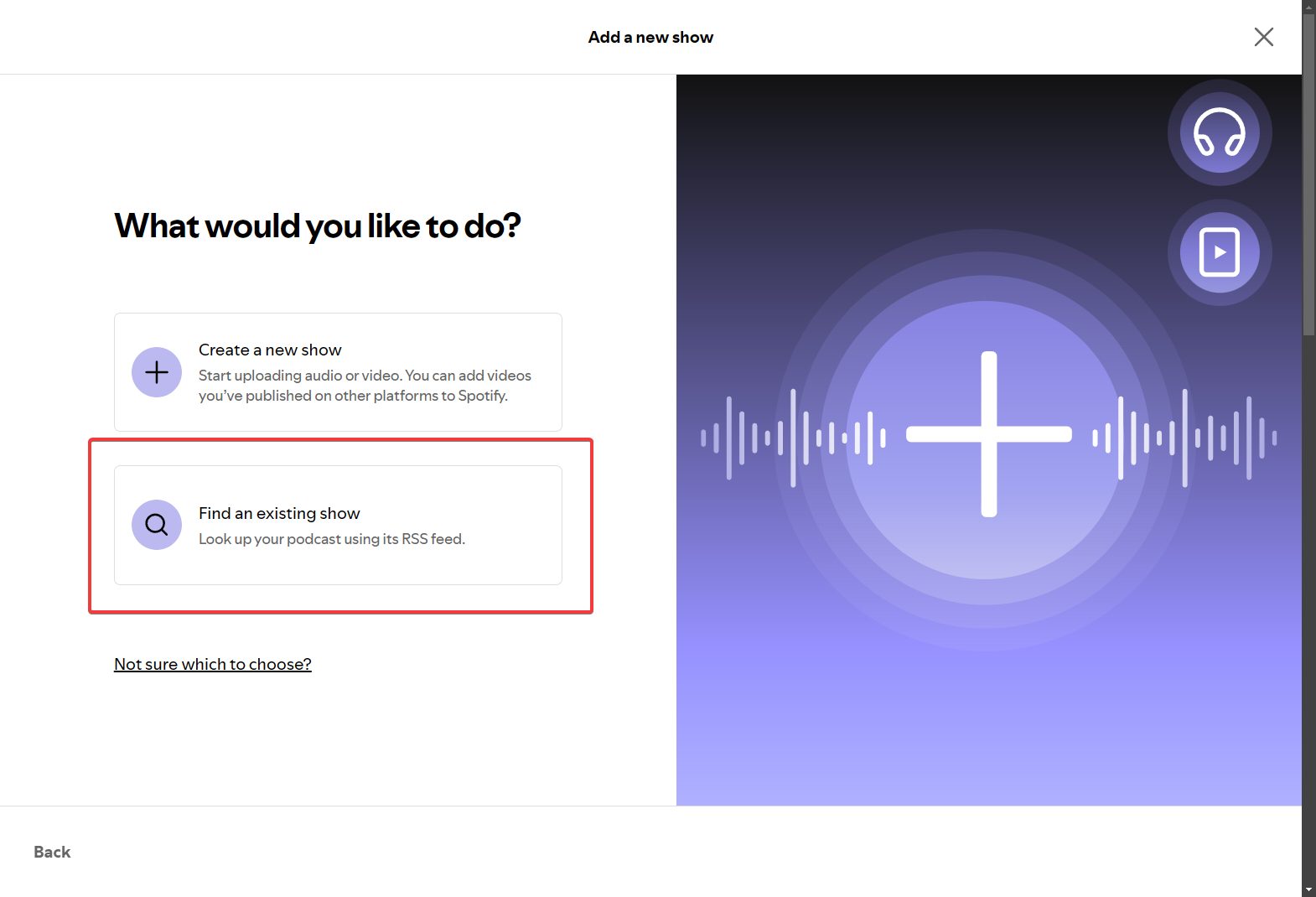
- Next, you'll need your show's ZenCast RSS feed URL. Here's our short guide on how to find your podcast RSS feed.
- Enter the URL into the box. If your podcast is already on Spotify, you'll see the blue text prompt, and click "Next".
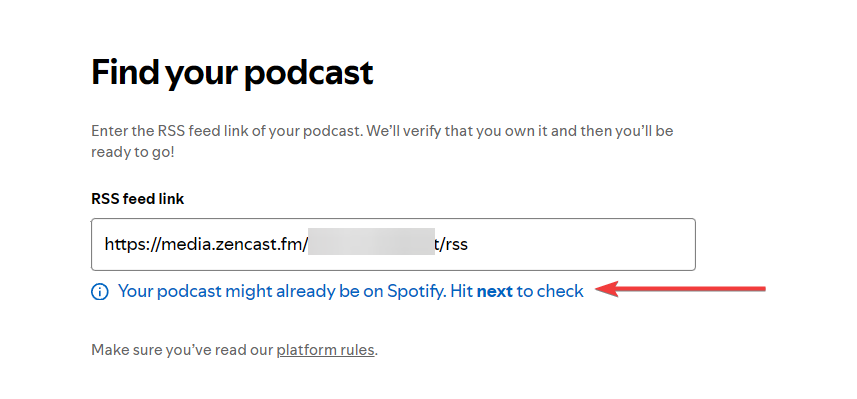
- If your podcast is not already on Spotify, you can either follow the prompts on Spotify to submit it or follow our guide on publishing your podcast through your ZenCast dashboard.
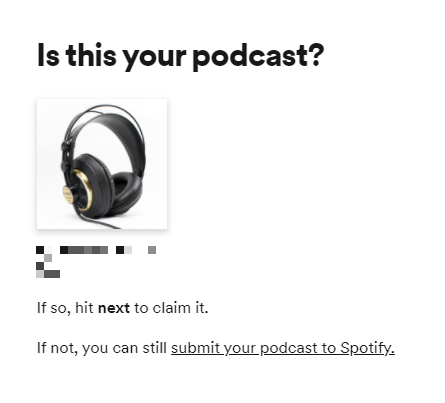
- Spotify will offer to send a verification code to the email address associated with the RSS feed. Click "Send code":
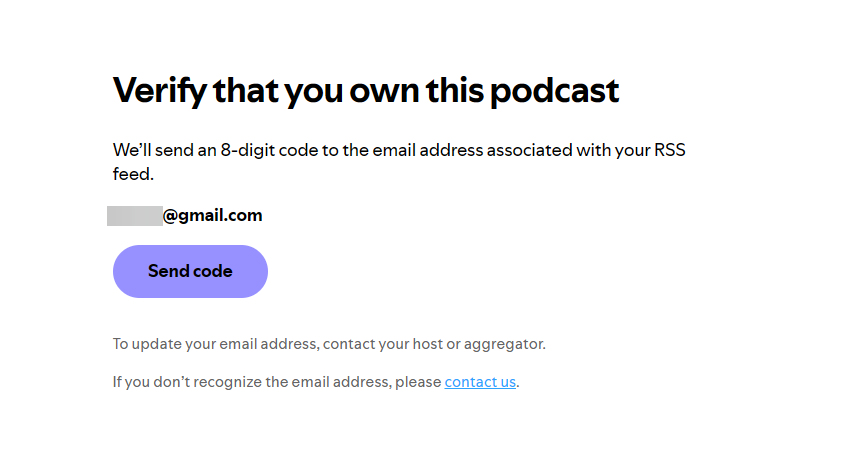
- Enter the verification code from your email:
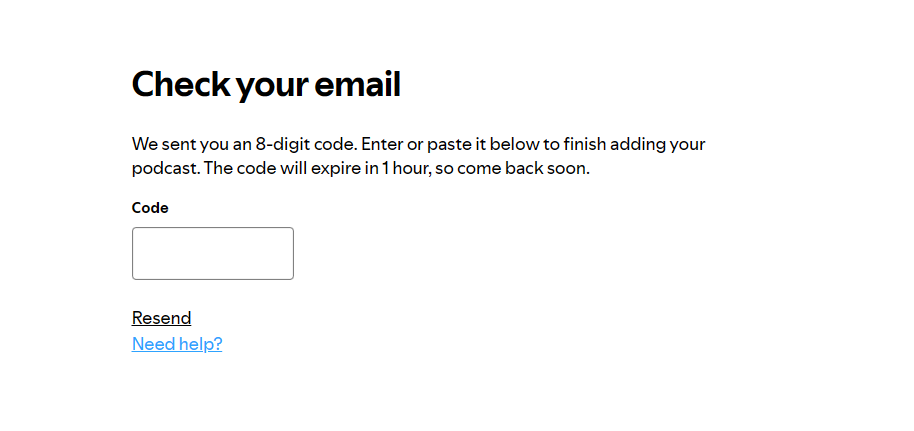
- Fill out basic details about your show including location, language, and your hosting provider (that's us!), and select the show's categories:
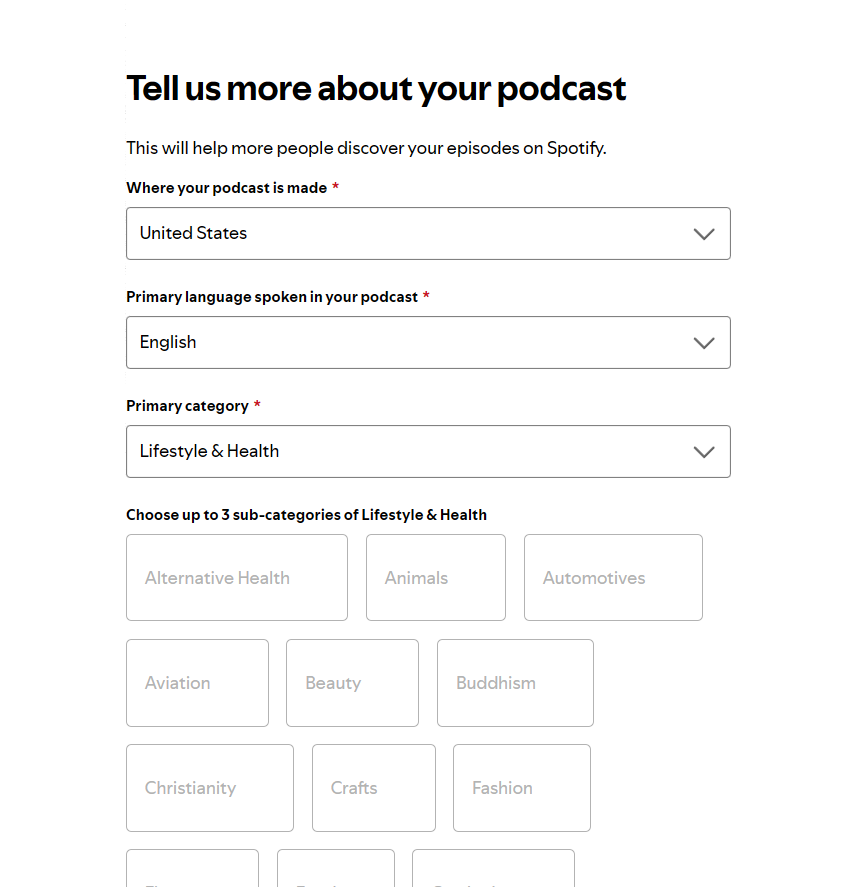
- Click "Next" again, and you're done:
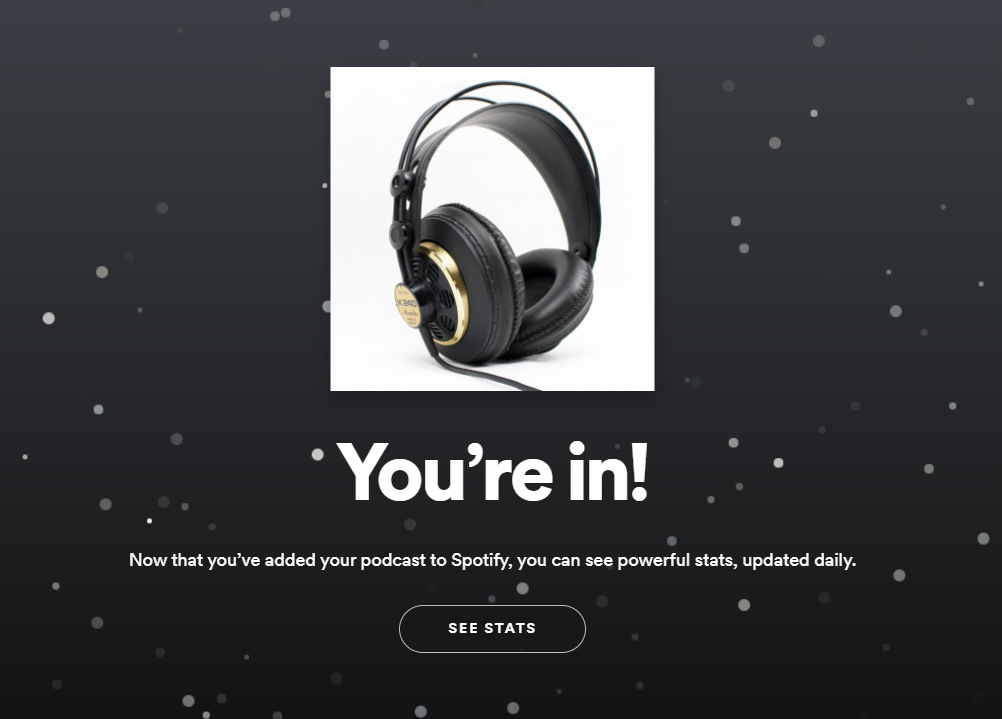
Now your Spotify dashboard will show a list of podcasts that you've claimed on the platform, and you can click on each one to see detailed show statistics directly through Spotify.
If you need help with any of this, or if something isn't working correctly, use the chat bubble to get in touch and we'll be happy to take a look.


