ZenCast keeps a database of all the guests and hosts who've been featured in your episodes.
Each guest and host has their own info page on your ZenCast website and is linked to every episode they've been tagged in.
There are 2 ways to add profiles for people on your podcast:
- When you upload a new episode, click in the Host/Guest field and either select from an existing person using the drop-down menu, or type a brand new name. The new person will be added as a Guest when the episode details are saved:
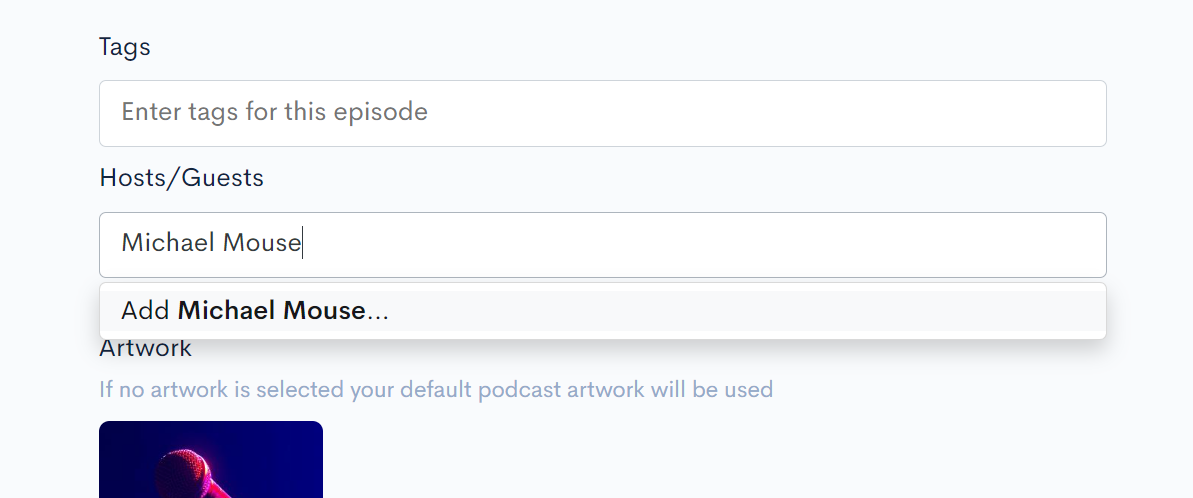
- Alternatively, go to the People tab and click Add Person. This method allows you to select their role as Host, Guest, Co-Host, or Contributor before saving:
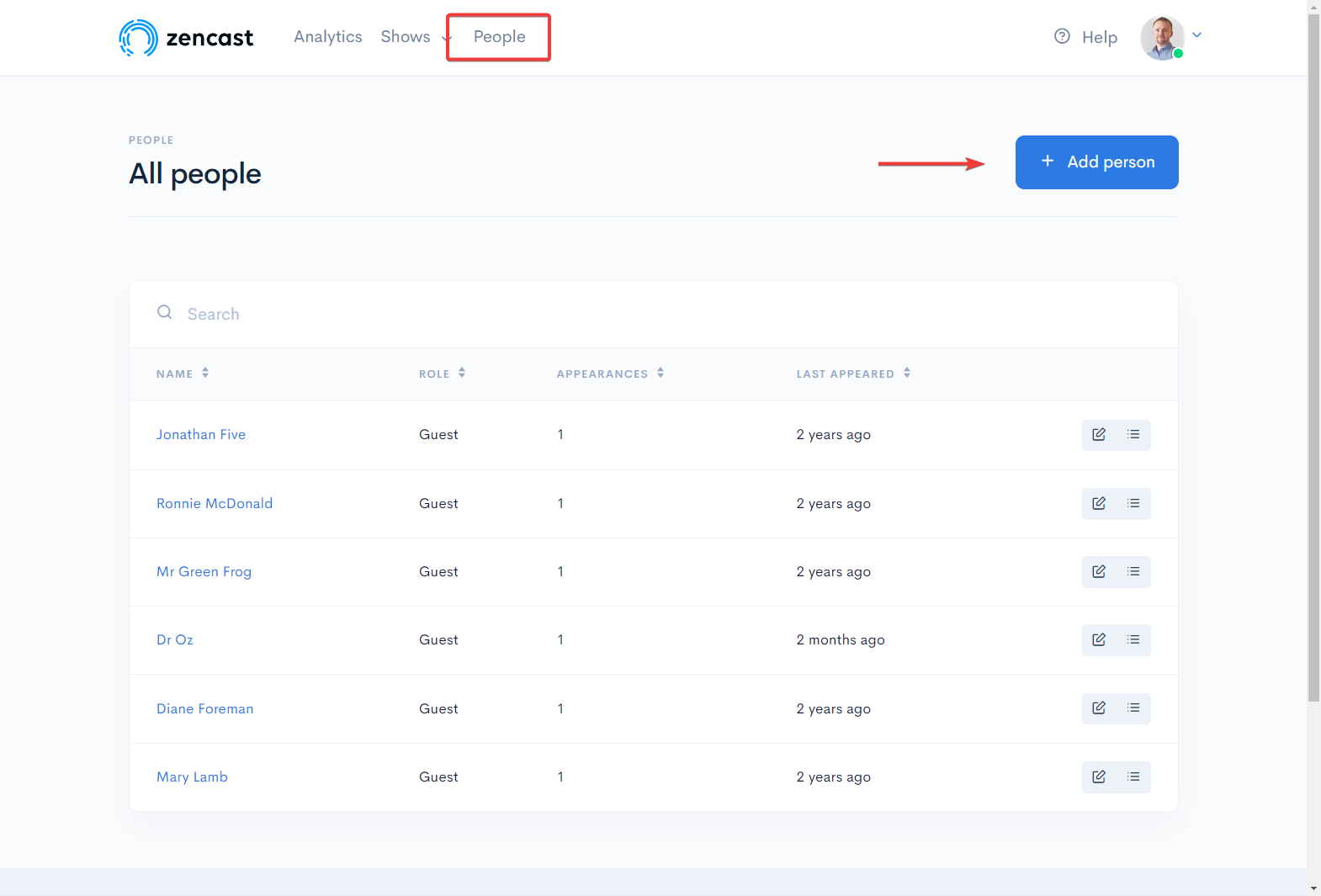
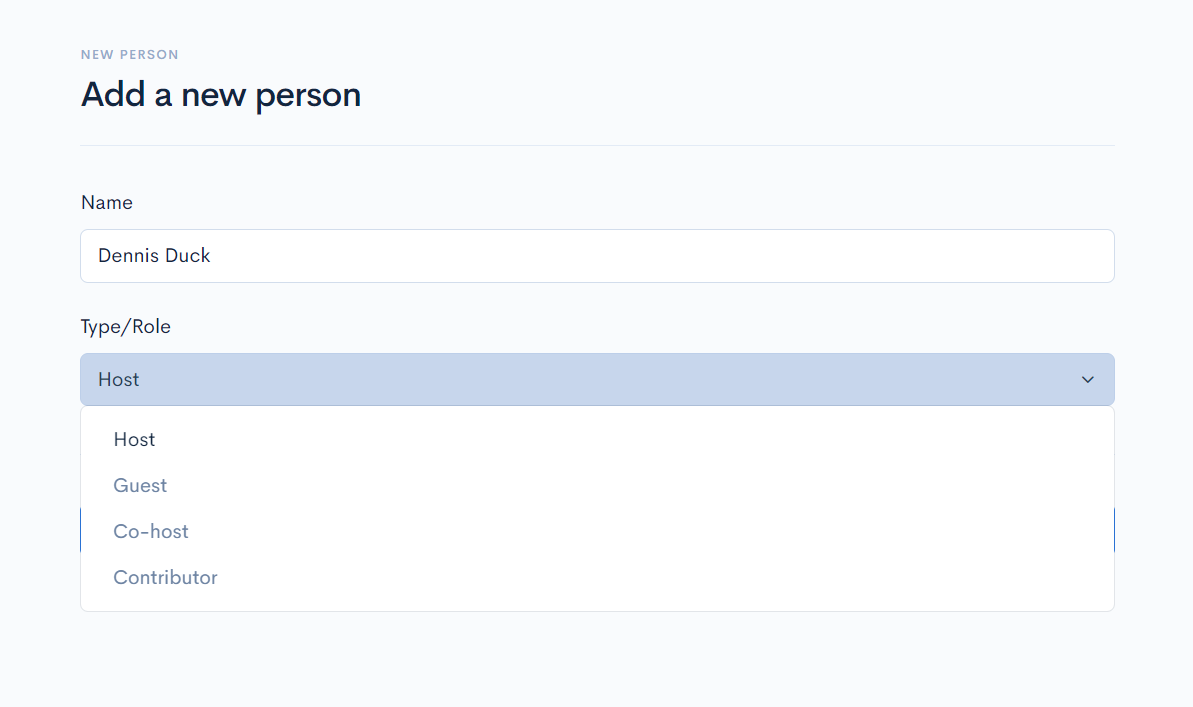
How to edit Host and Guest profiles
Once a person has been added, you can edit their details and add more information, a photo, and social media links under the People tab.
Click on either the person's name, or the Edit button:
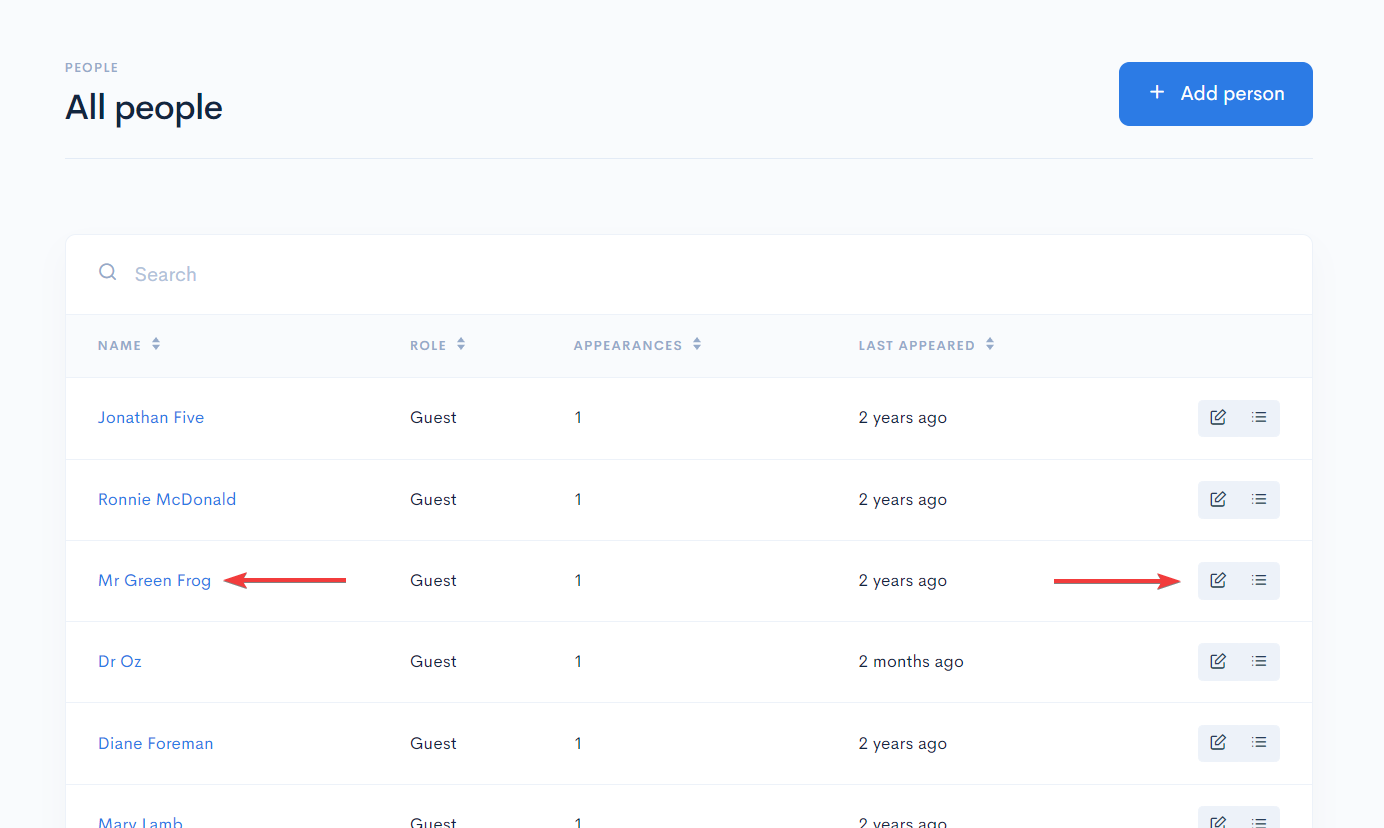
For each person you'll see 3 tabs:
- The Overview tab is a summary of all their information for easy reference:
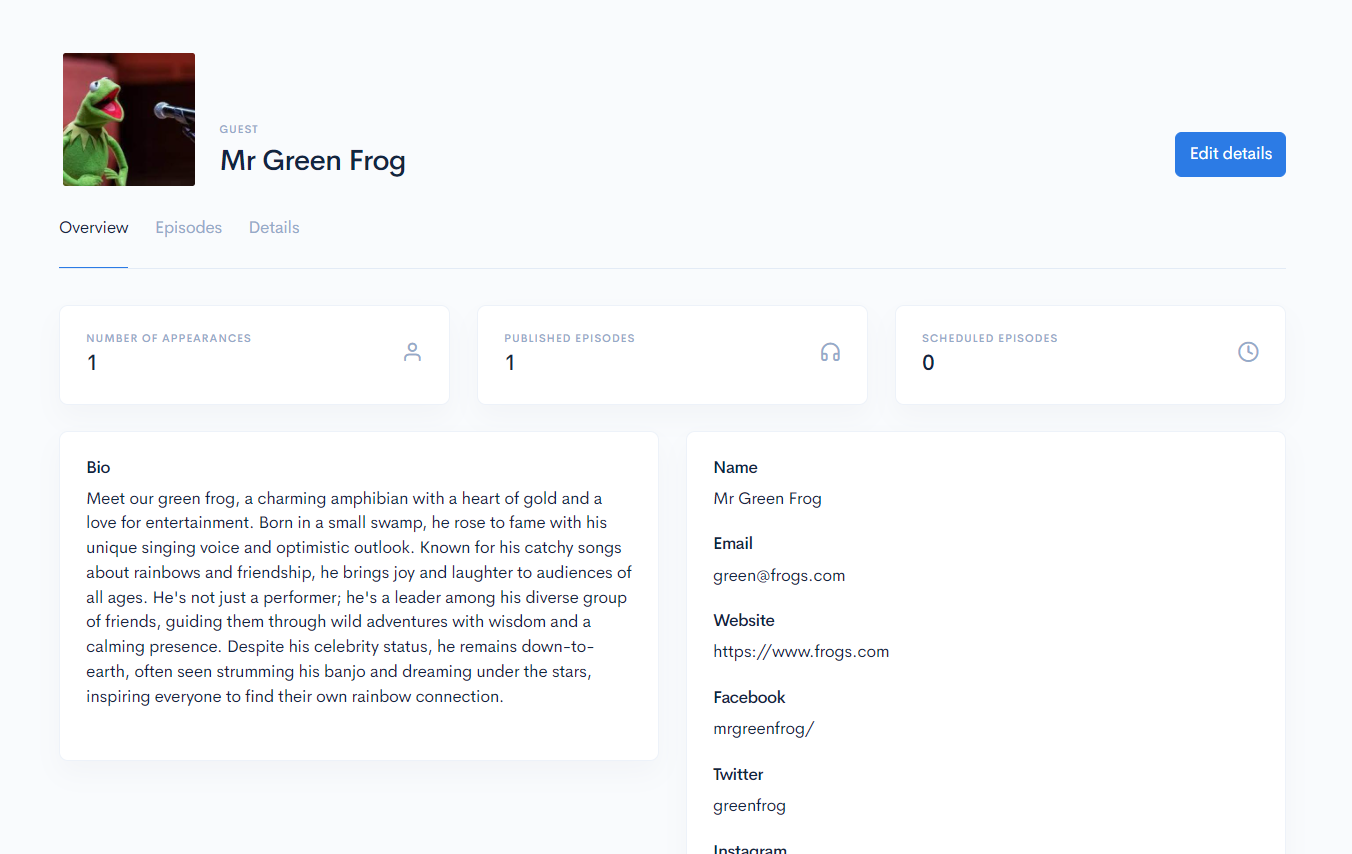
- The Episodes tab shows a list of all episodes this person has been tagged in:
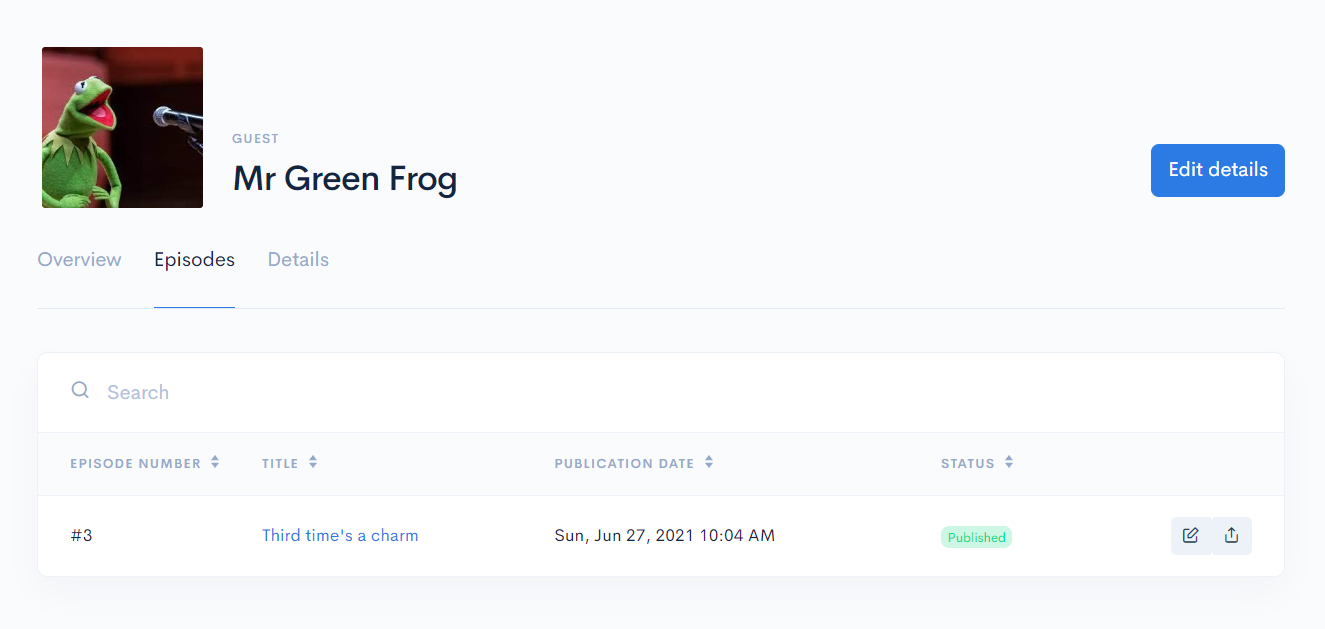
- The Details tab, where you can edit all the information about this person and select their role as a Guest, Host, etc. Remember to save any changes you make:
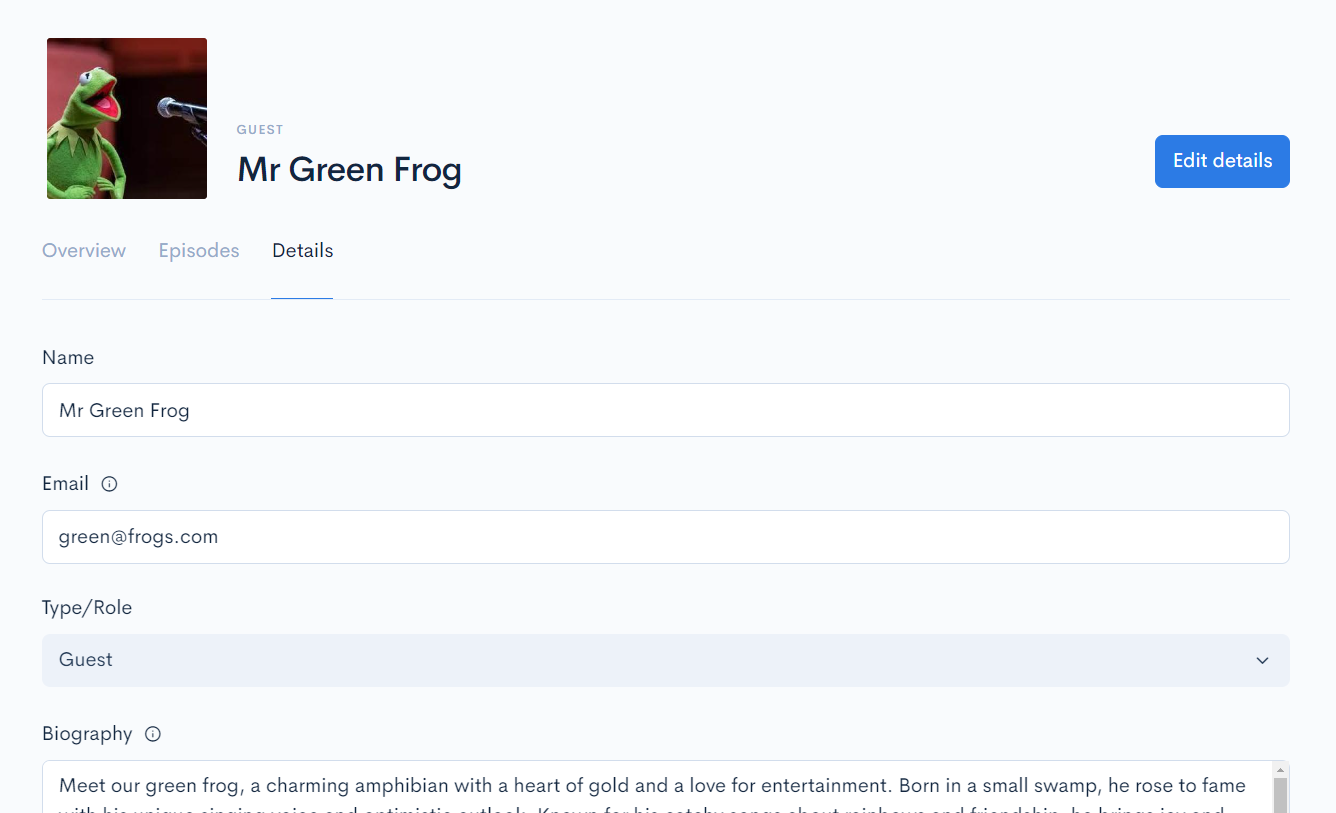
Any people who feature in at least one episode of your podcast will be shown under the Guests tab on your ZenCast podcast website:
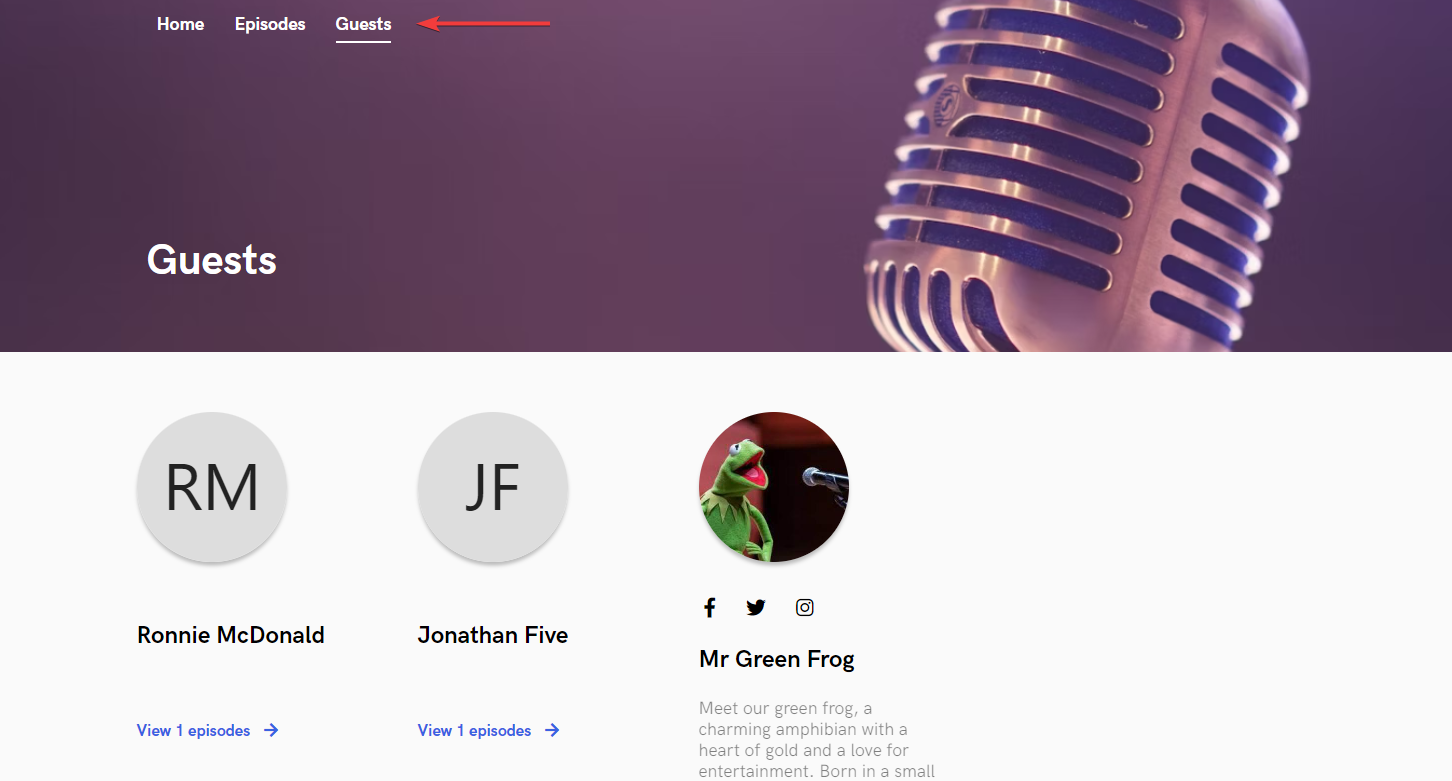
The profile summaries look much better with a photo and a little information, so remember to fill in those details!
Clicking on any person brings up their unique profile page, also showing all the episodes they're featured in:
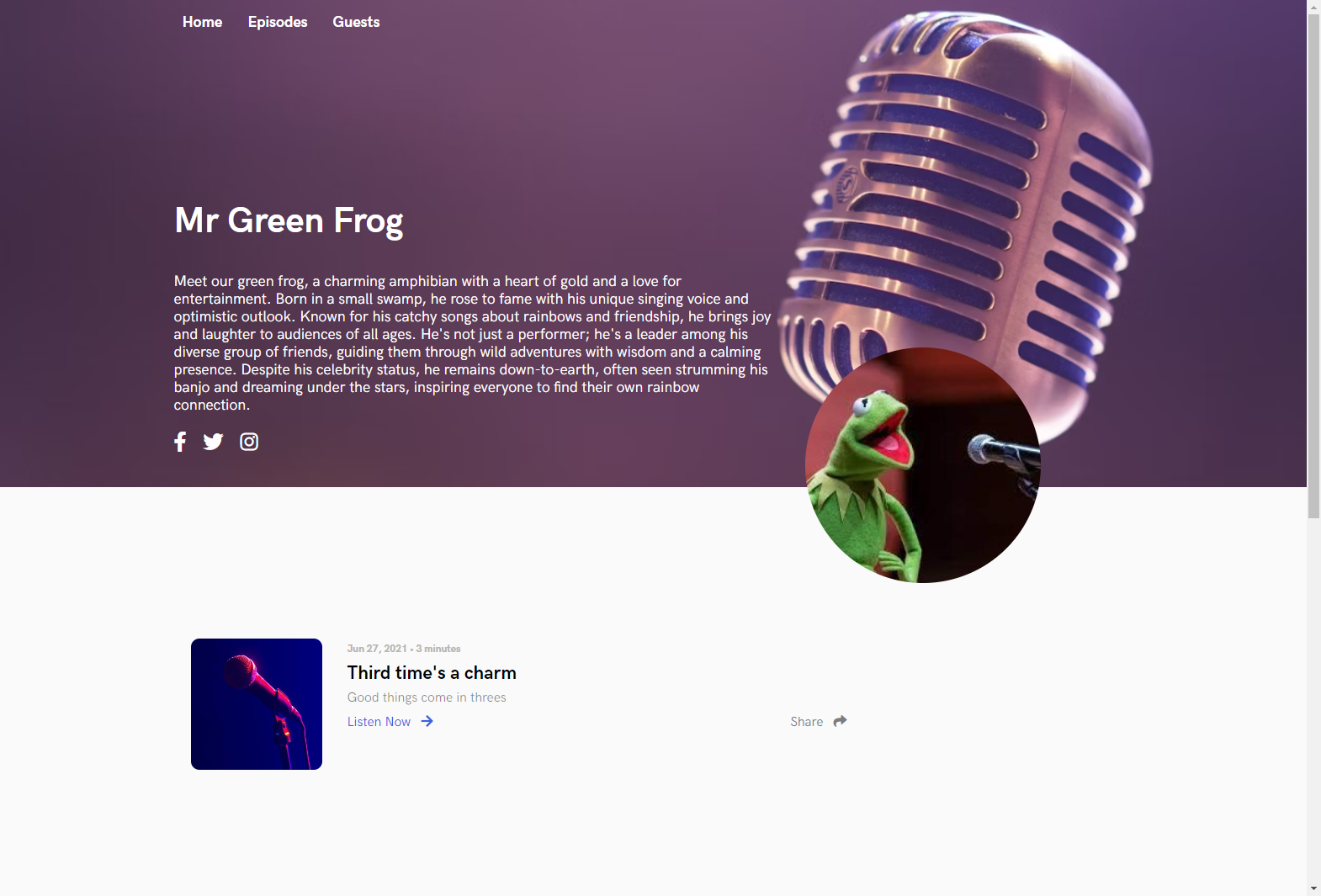
If you get stuck with anything or have questions, let us know in the chat bubble and we'll be happy to help.


