So you’ve already published an episode of your show and you discover you need to edit the audio… is it stuck forever??
The good news is that you can change the audio for an existing episode on ZenCast and it's a pretty simple process.
Once your new audio file is ready, go to the Episodes tab on your podcast dashboard and click the episode name or the edit button to open it up.
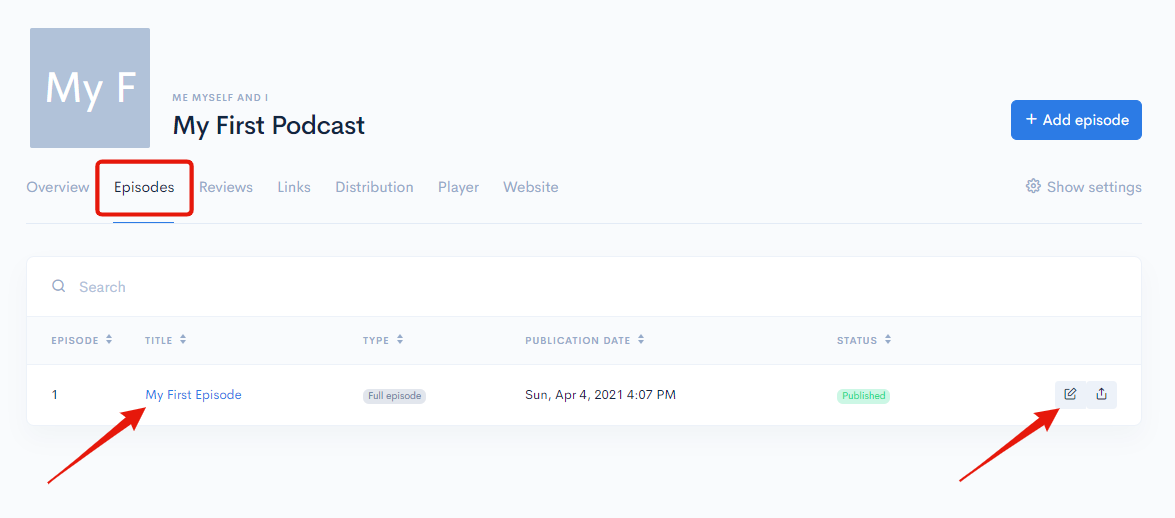
On the next screen scroll down to the Audio section and click the “Replace file” button, then browse your system and select the new audio file.
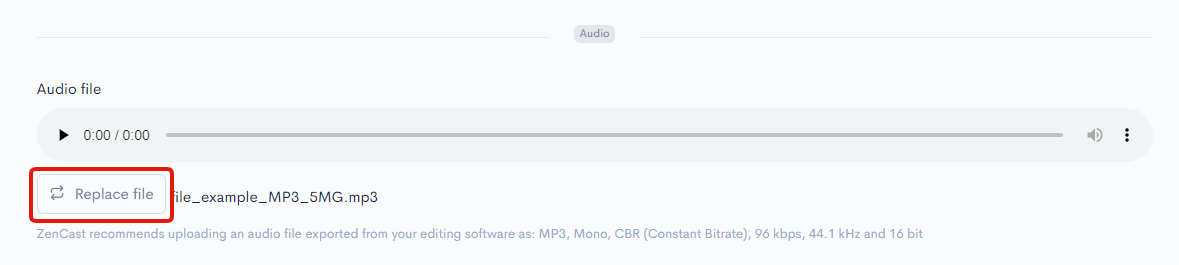
You don’t have to re-submit your episode or podcast to any apps. Instead, Spotify, Apple, etc will automatically recognize the newly uploaded audio file, but keep in mind it can take them several hours to update their platforms.
See also:
Recommended audio file type and settings


