If an episode was originally uploaded and set to Private audience, it will stay this way even when the entire podcast is switched to Public. This feature acts as a safeguard to avoid the risk of any Private episodes that you want to stay Private being accidentally switched to Public along with the rest of your podcast.
Once you're switched over to Public podcast mode, there is no way to change individual episode audience. So, if you have some episodes that you need to change from Private to Public, you'll need to temporarily switch to Mixed audience to edit individual episode privacy.
Go to the Show Settings tab (with the gear icon) on the right-hand side of the dashboard:
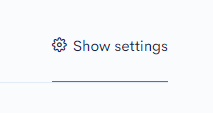
Scroll down to the Audience section, click the drop-down menu and select Mixed, then scroll to the bottom and save changes:
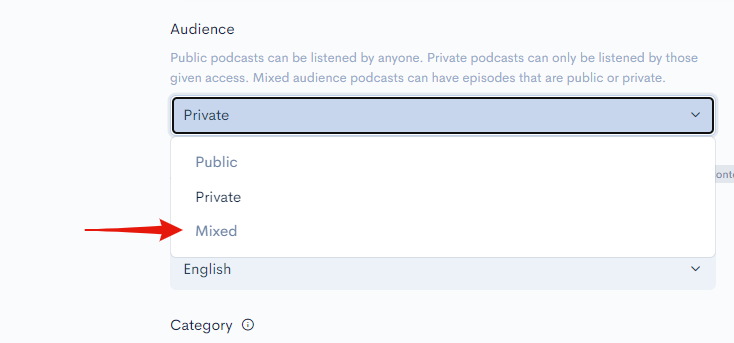
Now go to the Episode tab and click on the individual episode you'd like to change to Public:
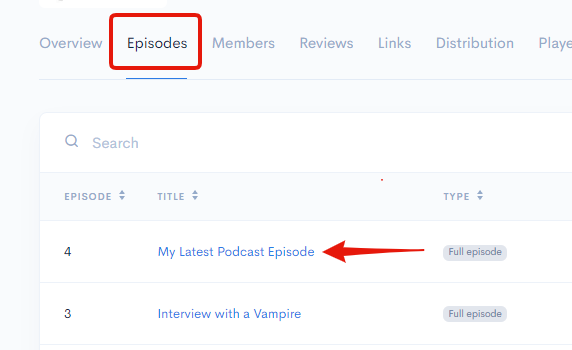
Scroll down to the Scheduling section and use the drop-down menu to set the episode to Public:
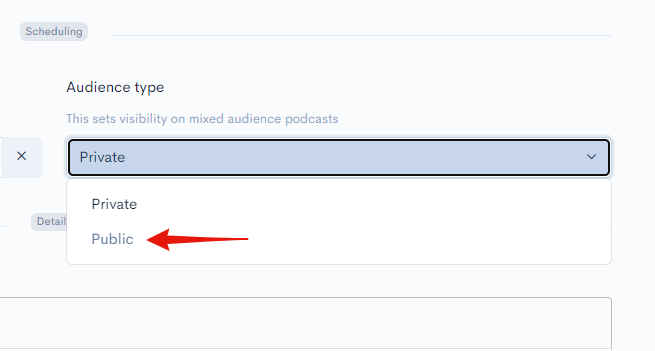
Save the changes to that episode and repeat the same process on any other episodes that need changing from Private to Public.
Once you're done, go back to the Podcast Settings and set the entire show back to Public, and you're all finished.
If you get stuck or need more guidance let us know in the chat bubble and we'll be happy to help.


