If you've just signed up to ZenCast and the dashboard is a little overwhelming, check out this short overview of the basic features.
When you first sign up and don't have any shows or episodes uploaded, your homepage will look like this:
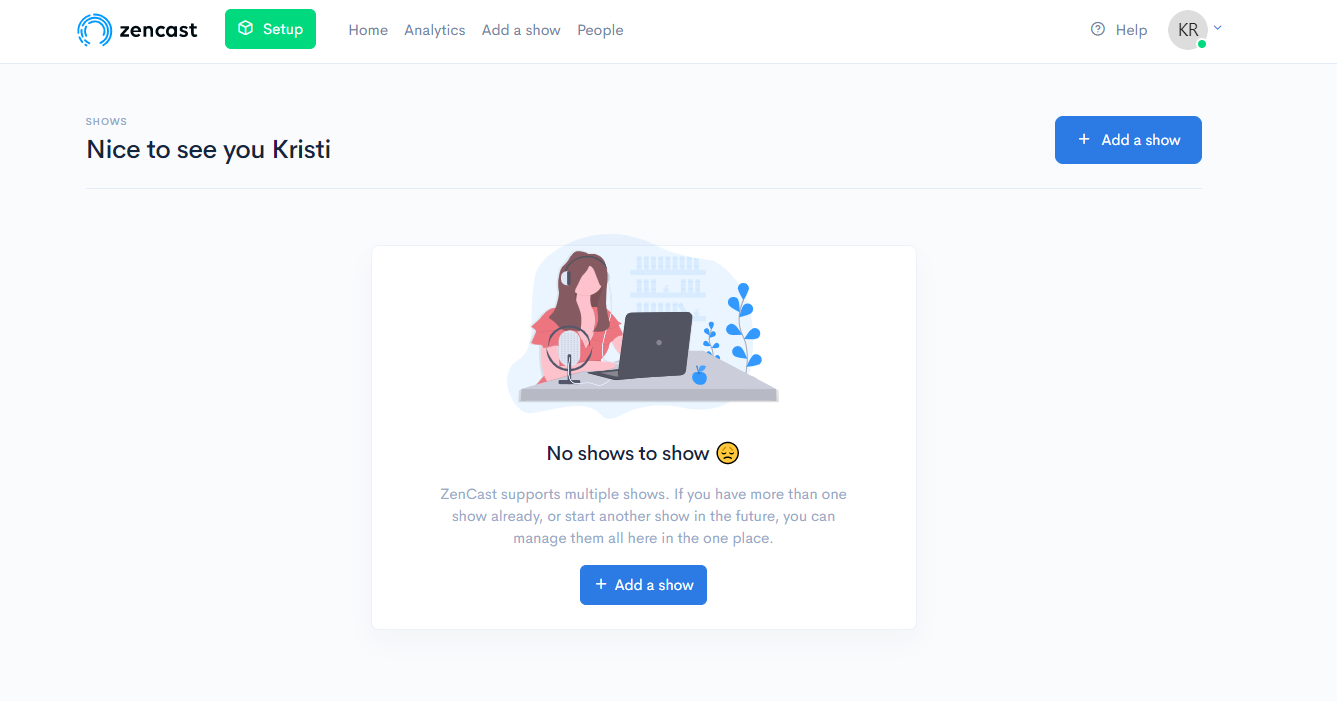
In the upper-left of the screen is the main menu:

- Setup guides you through the steps for using ZenCast for the first time
- Home brings you back to this screen
- Analytics is where you can learn about your show's performance and listenership
- Add a show is for creating a brand new podcast with its own episodes and RSS feed
- People is where you can view and edit guests, hosts, and contributors
Once you've been through the setup process and created your first show the Home screen and menu options change slightly:
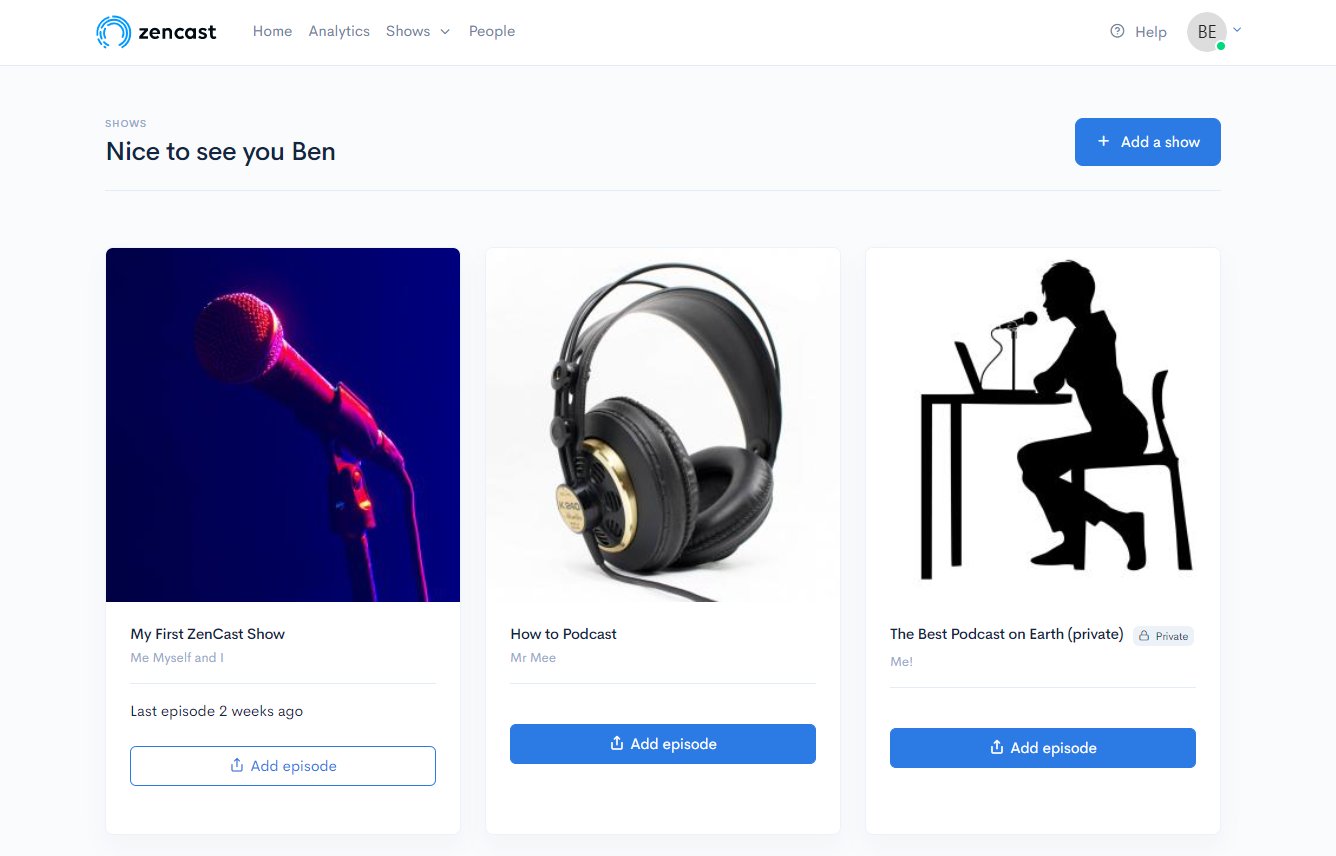
- The green 'Setup' button no longer shows
- Your Shows are now presented on the main screen as large icons
- In the main menu instead of 'Add a show', you'll see a dropdown menu containing your Shows
In the upper-right corner are another couple of icons:
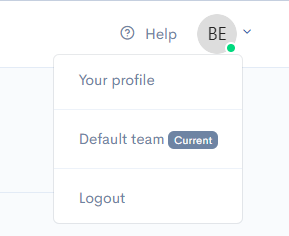
Clicking the Help icon will bring you to our Support Center where you can get in contact or search ZenCast knowledgebase articles.
The other icon will be your profile image thumbnail (if you've added one) or initials from your name. Hover your mouse over the avatar here for another dropdown menu to access your profile, switch teams, or to log out.
Click on any of your shows to enter the dashboard for that specific podcast:
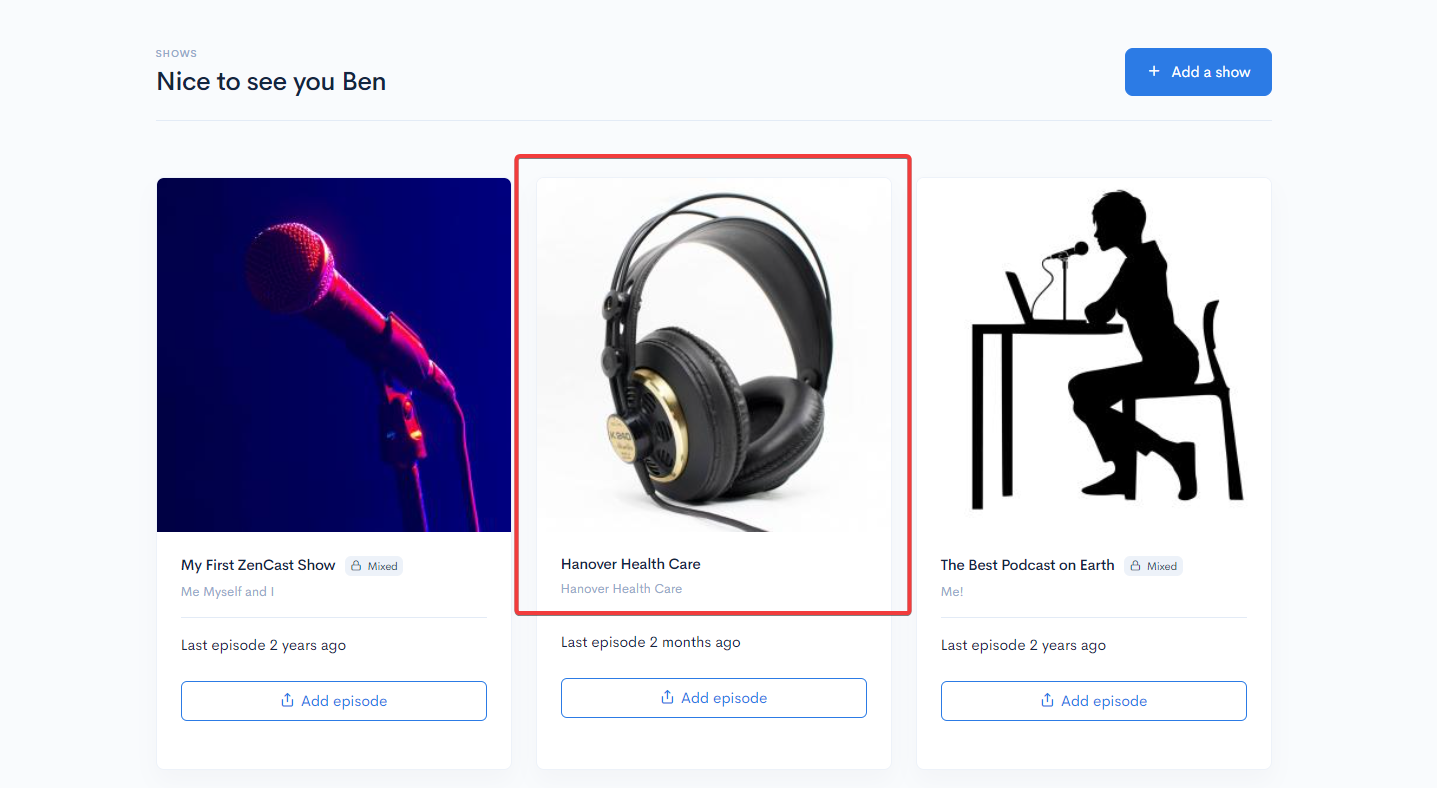
Several other tabs will now show for this podcast:
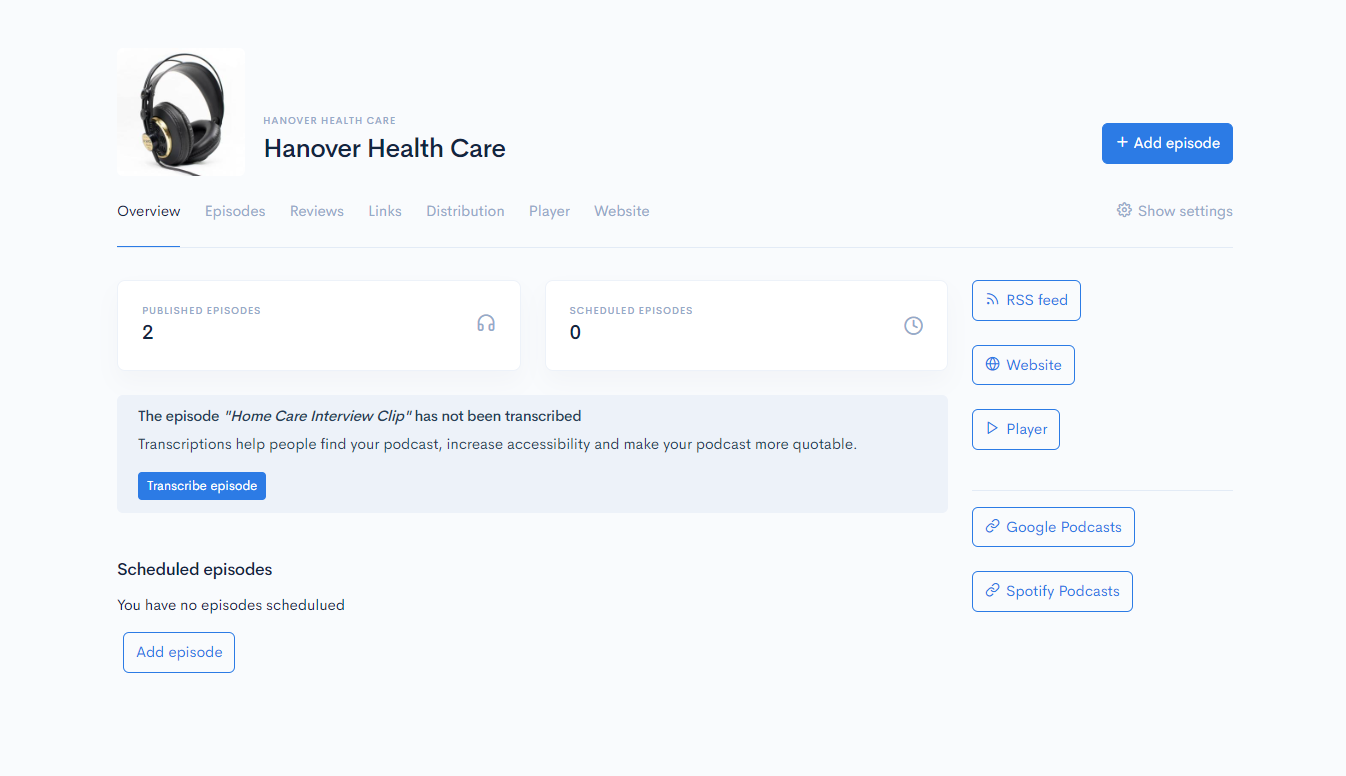
- The Overview tab is the home page for this podcast and gives a summary of your show
- The Episodes tab lists all your episodes, episode settings, and transcripts
- The Reviews tab shows any podcast reviews from Apple podcasts.
- The Links tab is the place to enter social media links for your podcast
- The Distribution tab is used for publishing your podcast to listening apps such as Spotify, Apple, etc
- The Player tab gives access to settings for the ZenCast media player, used to showcase your podcast
- The Website tab is for setting up your podcast's very own website to share with your listeners


