Depending on the kind of content in your show, you may want to change the way its episodes are numbered and the order in which they’re shown to listeners.
To change this setting head to the ‘Show Settings’ tab on your show's dashboard:
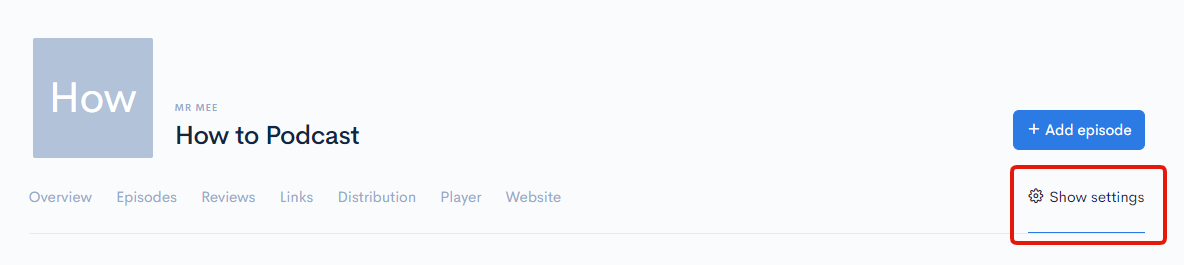
And then scroll down to the ‘Show type’ section:
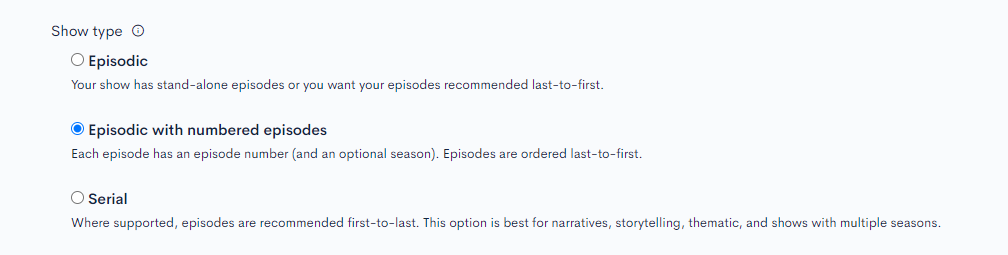
There are 3 options here:
- Episodic
Your show has standalone episodes, or you want its episodes to be shown last to first, without a numbering system. The listener will be served the most recently published episode first. - Episodic with numbered episodes
Each episode has an episode number (and an optional season). Episodes are ordered from last to first. The listener will be served the most recently published episode first. - Serial
Where supported, episodes are recommended first to last. This option is best for narratives, storytelling, thematic, and shows with multiple seasons. The listener will be served the earliest episode first, guiding them through the story from the start.
If you choose the 'Episodic with numbered episodes' or 'Serial' options you can edit the episode and season numbers. To find this option go to the Episode tab:

Click on the episode you want to edit, then scroll down and look for the following fields:
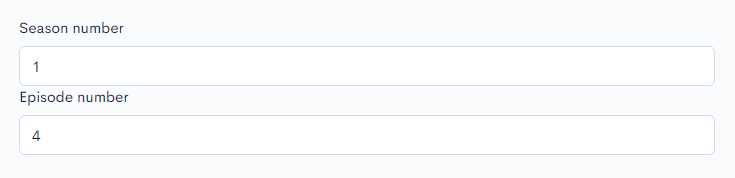
Enter the desired season and episode number, and remember to save your changes.
Note: If your show is in "Episodic" mode and you need to edit episode numbers, it's okay to temporarily switch to "Episodic with numbered episodes" to enable changes to episode numbers, and then switch back to Episodic again when you've finished editing.


