There are 2 ways to add or change the artwork for your podcast.
Method 1: Add artwork during show creation
Whenever you create a new podcast on ZenCast, you’ll be prompted to fill in all the details about the new show.
In the artwork section, click “Choose file/Browse” and select the artwork from your computer.
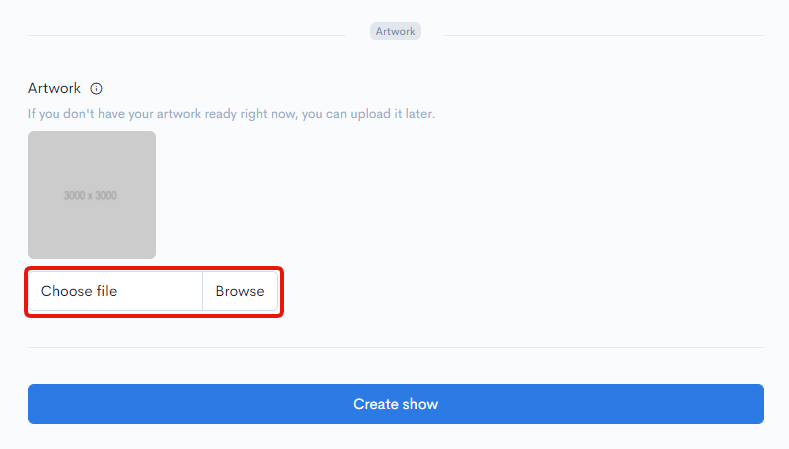
If you don’t have any artwork ready at this point you can come back and add it later from the Show Settings.
Method 2: Add or change artwork in the Show settings
- From your show's dashboard head to the “Show settings” tab on the right-hand side
- Click on the “Choose file/Browse” button in the Artwork section
- Select the file to upload
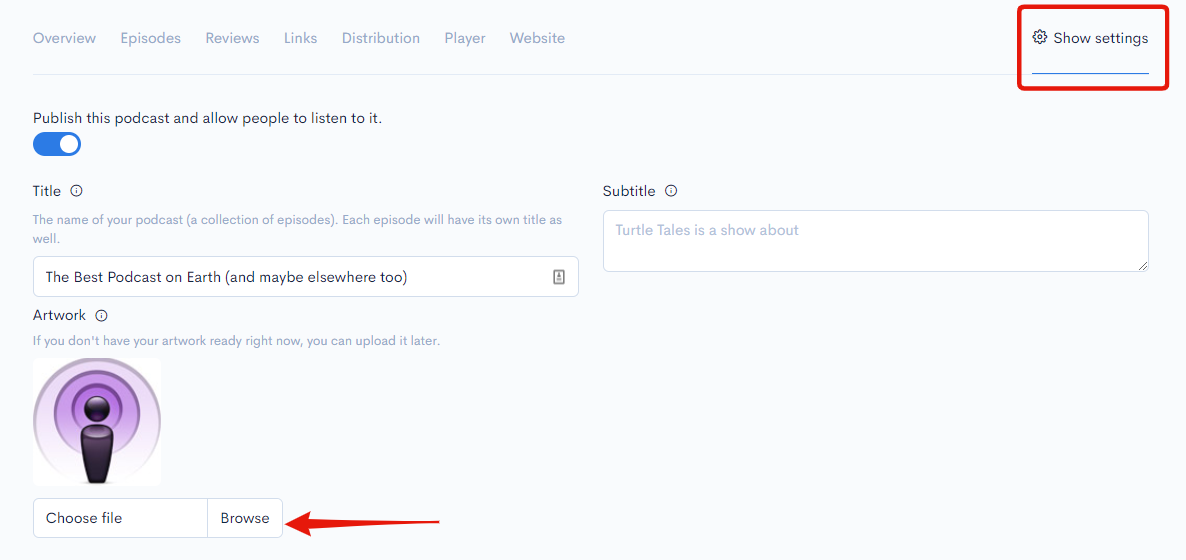
Try to aim for the following when uploading podcast artwork to ZenCast: 3000 x 3000 pixels resolution, JPEG or PNG file format, file size less than 2 MB
When you’re finished remember to scroll to the bottom and click “Save Settings" to keep the changes.


