There are two ways to add episode artwork.
1: Add artwork when uploading a new episode to ZenCast
By default, the artwork from your Show Settings will be displayed for each episode (unless you don’t have any uploaded, then you’ll see a placeholder image).
If you want to upload artwork specific to an individual episode:
- Uncheck the box “Use the show’s default artwork”
- Click “Choose file/Browse” and select the file from your device
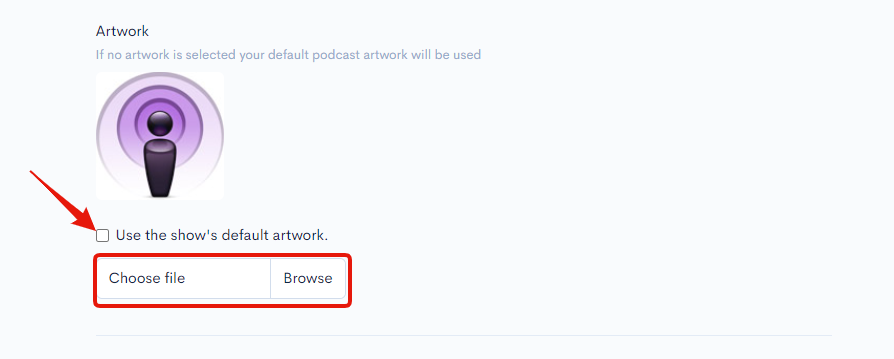
2: Add artwork to a pre-existing episode.
If you’ve already uploaded an episode and want to add or change the artwork:
- Go to the Episodes tab
- Click on either the episode name or the edit icon to the right
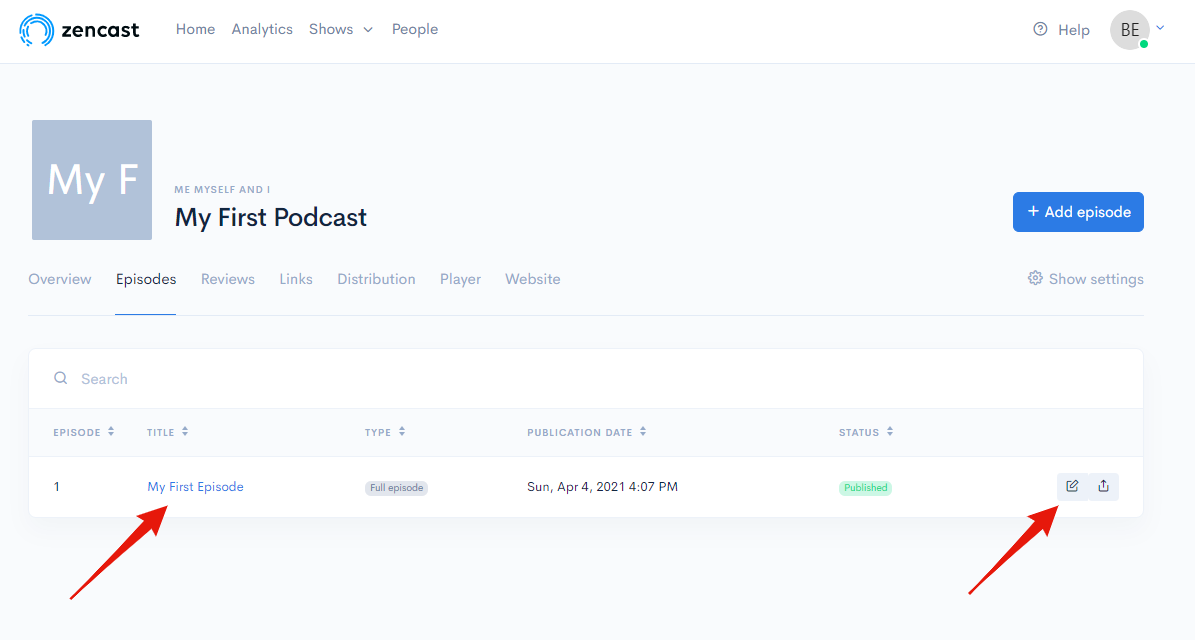
- On the next page, uncheck the box “Use the show’s default artwork”
- Click "Choose file/browse"
- Select and upload the file you want from your local system
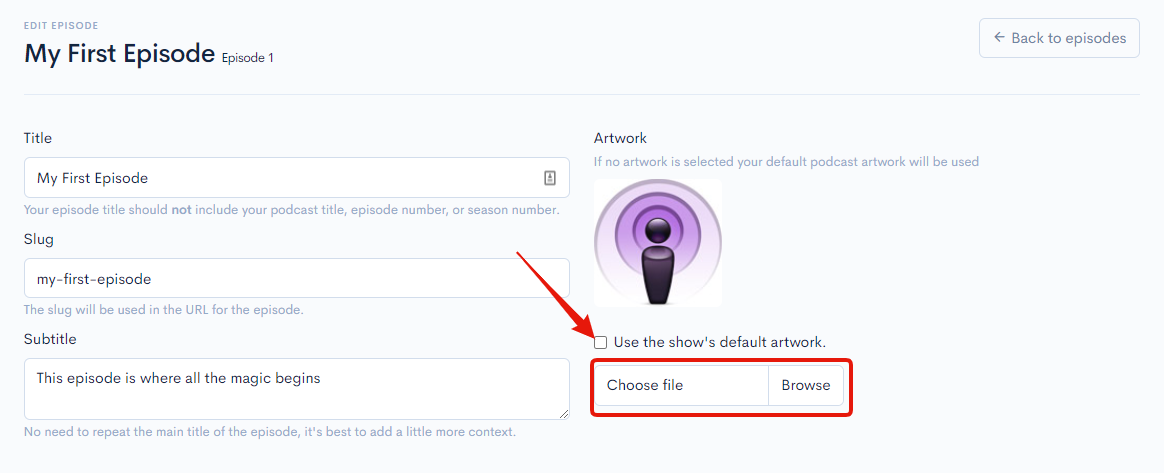
Remember to save your changes and you're all done
Also see:


