With some podcast hosts (such as ZenCast!), you can publish your show directly to Apple without using an Apple ID.
This means your show may be available on Apple Podcasts for listeners to download, however, it won't be registered directly in your name, and it won't be possible to see the show in your Apple Podcasts Connect dashboard if you want to look at Apple's in-depth analytics. Effectively, it's published, but it's not linked to you.
If you have a show published that's not currently connected to your Apple Podcasts account, it's now possible to claim ownership so it appears in your Apple Podcasts Connect dashboard, giving you access to in-depth listening statistics and other features.
Claiming your show on Apple Podcasts Connect
- Create or sign in to your Apple Podcasts Connect account. After you log in, you’ll see all shows associated with your Apple Account. If you don't already have one, learn how to create an Apple Podcasts Connect account here.
- At the bottom of the page, under More Actions, click Claim Existing Show.
- Follow the prompts to find your show and generate a token. The token is valid for seven days.
- Go to your ZenCast dashboard, go to the Distribution tab, and enter the token in the claim field under Apple Podcasts.
- ZenCast will add the token to your podcast's RSS feed. Within 24 hours, Apple will verify it matches the one you generated in Apple Podcasts Connect and will automatically assign the podcast to your account.
Where to enter the Apple claim token in your ZenCast dashboard
In your ZenCast dashboard, go to the Distribution tab and look for the Apple Podcasts section. There, click Have a claim token?:
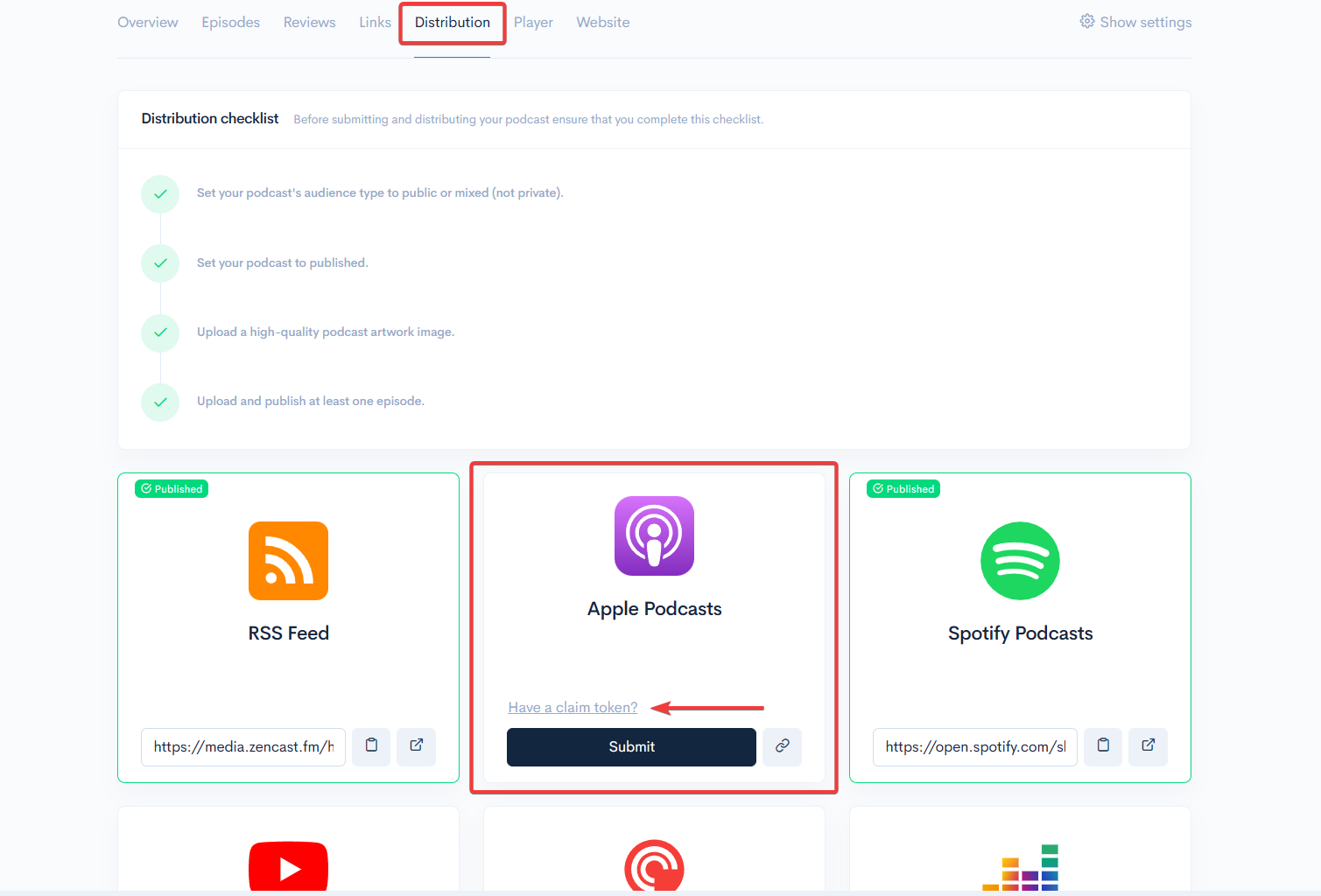
This will open a popup window. If you've not already, enter your Apple Podcasts URL in the first empty field, and then copy and paste the Apple claim token in the second field.
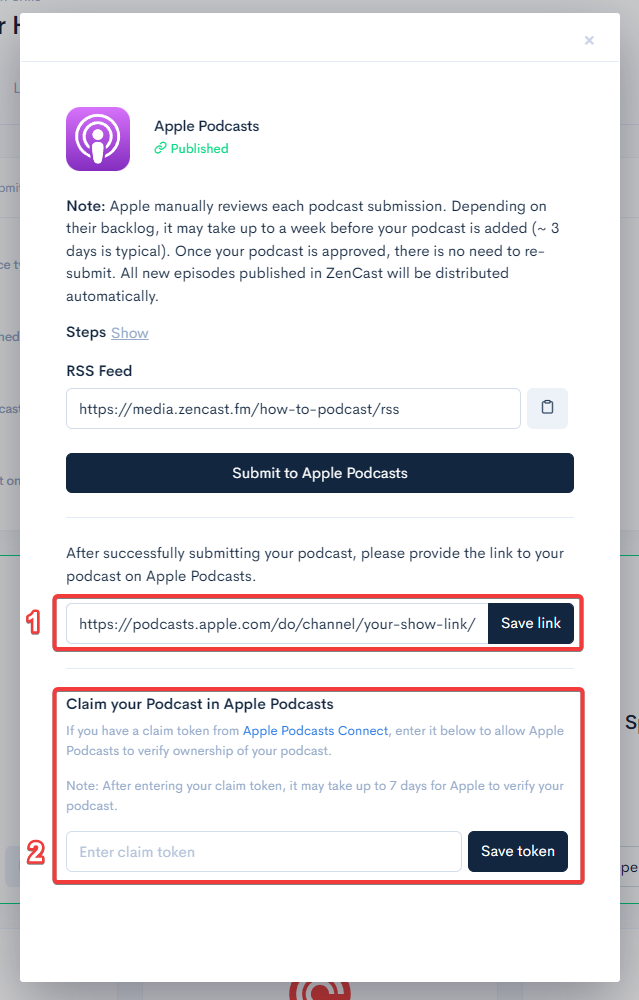
Apple will verify the code matches the one generated in Apple Podcasts Connect and will automatically move your show to your account. You should see the podcast appear in your Apple Podcasts Connect dashboard within 24 hours.
Transfer podcast ownership from one Apple account to another
You can also transfer ownership of a podcast from one Apple account to another using the same method as above unless the current owner has disabled claiming in Apple Podcasts Connect.
Disable show claiming
It shouldn't be possible for anyone else to claim your podcast from you unless they can edit your RSS feed. So long as you've kept your ZenCast password safe, your podcast will be protected. However, if you'd like to place an extra safeguard against your show being claimed by anyone else, you can disable show claiming in Apple Podcasts Connect once you've already claimed it for yourself.
To disable claiming your show:
- Log in to Apple Podcasts Connect and select your show.
- Click the Availability tab.
- In Show Claiming, select “Don’t allow show to be claimed.”
Apple also has a helpful article on claiming your show which will contain the most up-to-date information. And, if you run into any issues, feel free to contact us directly for help.


