[This article is about how to direct people who click on a domain name you own, eg www.myawesomepodcast.com, to your ZenCast website. If you don't want to use the ZenCast website at all but still want your RSS feed to show your own domain name, take a look at this article instead: How do I link my own website to my ZenCast podcast?]
ZenCast automatically creates a custom website for each podcast. The URL will look something like this:
- https://your-podcast-name-here.zencast.website
The exact URL for your podcast's site can be found under the Website tab of your show dashboard:
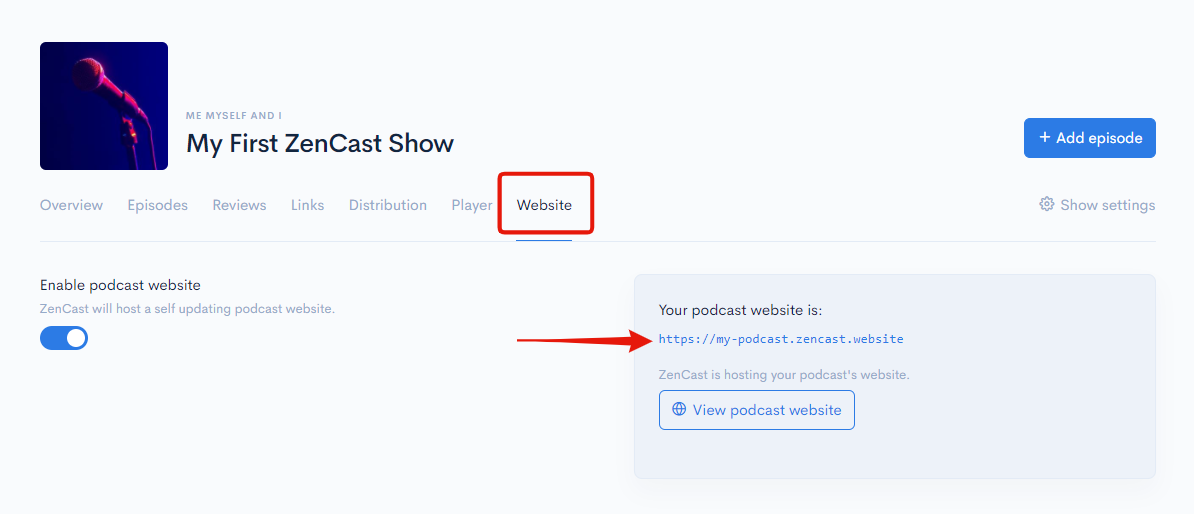
However, if you already have your own domain name and you'd like to use this to direct to the ZenCast website instead of the URL we provide, you can do so with the Professional or Plus plans. This is useful for brand continuity or if you just prefer the look of your custom domain name.
Step 1: Tell ZenCast your custom domain name
To link your domain to your ZenCast show, stay on the Website tab and scroll down a little further:

Enter the URL in the exact format in the text box, for example, enter the domain:
- www.example.com
- example.com
Don't enter "https://":
- https://www.example.com
Scroll down and click the "Save website" button.
You can use a maximum of 68 characters for custom domain names, counting after "https://"
For example:
https://www.onlytheboldcharacterscount.com
This would count as 34 characters, starting counting at "www..." and including ".com"
https://onlytheboldcharacterscount.com
This would count as 30 characters, starting counting at "only..." and including ".com"
Step 2: Point your custom domain to your show's ZenCast website
The next step is configuring the settings at your Domain Name Provider (eg GoDaddy, Namecheap, etc) so that whenever someone visits your custom domain name they will see your show's ZenCast website.
In the DNS configuration, you'll need to add a CNAME or Alias and point it to your ZenCast website URL, for example:
- your-podcast-name-here.zencast.website (without "https://")
If you've forgotten the URL of your ZenCast site, you can find it on the Website tab we were using a minute ago.
Every domain provider is a little different, so the following is just an example of the steps needed:
- On the domain name provider's website, select your domain to go to the Domain Settings page
- Look for a setting like "Manage DNS"
- Add a Record - there are several types and you should select "CNAME"
- For 'Host' or 'Value', enter "www"
- For 'Target' or 'Points To' or something similar, enter
"your-podcast-name-here.zencast.website" (use your URL)
Save the new settings. Now time to test by browsing to your custom domain name. If everything is working, you should see your ZenCast website.
Keep in mind that it can take a few minutes to a few hours for these settings to properly apply, so if it doesn't change right away check back again later.
Each domain provider should have their own help documentation on this subject but if you're not sure how to set it up send us some screenshots of the DNS settings that you're seeing and we'll help you get it done.


