When you're new to ZenCast you'll be taken through a guided setup process and given prompts at each step.
After creating your first show and uploading an episode you should see the following screen (if not you can get to it by clicking the green Setup button on your dashboard).
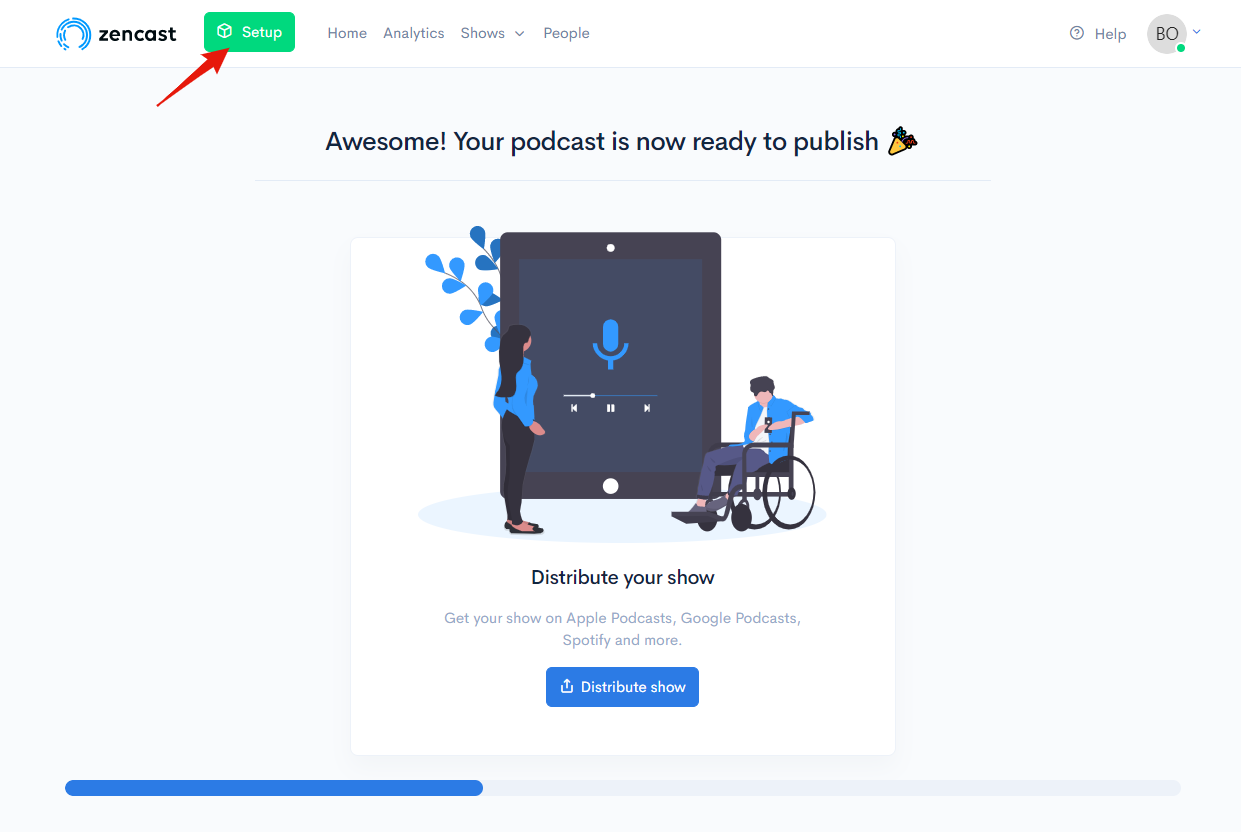
Click the 'Distribute show' button in the center to be taken to the Distribution screen.
This can also be found any time you like through the menus by going to Shows > Select the show you want to share > Go to the 'Distribution' tab:
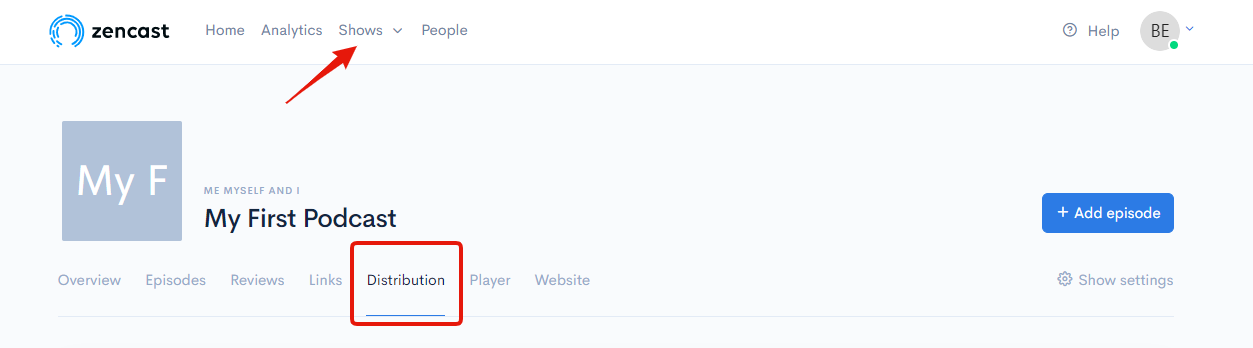
You'll then see a checklist of tasks to complete before you share your show:
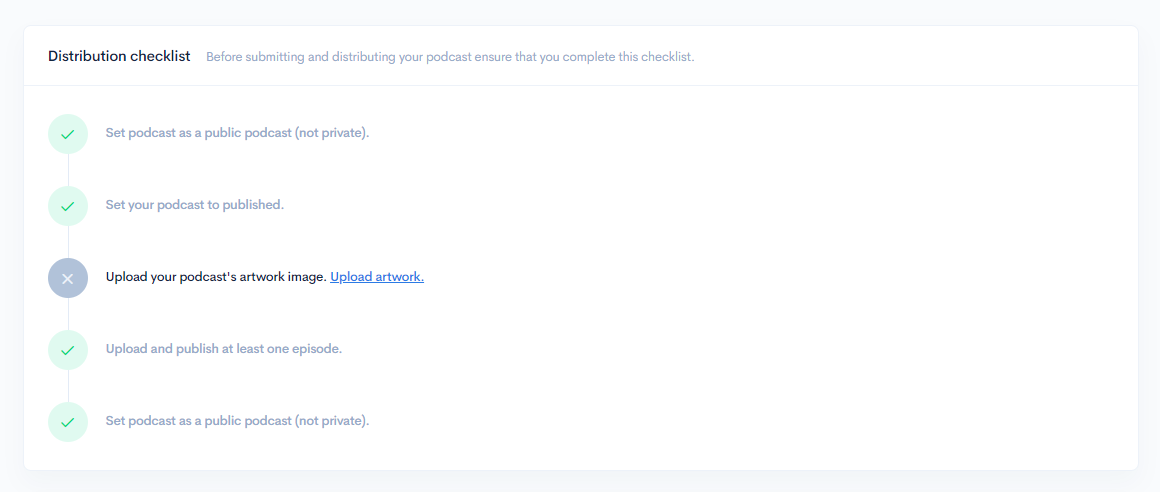
In the screenshot above you can see the show artwork hasn't been uploaded yet. If you see any unchecked items in the distribution checklist like this, it's a good idea to follow the links to complete the checklist before distributing it to other platforms.
Below that, you'll see all the links to submit your show to 15+ different podcast and audio platforms.
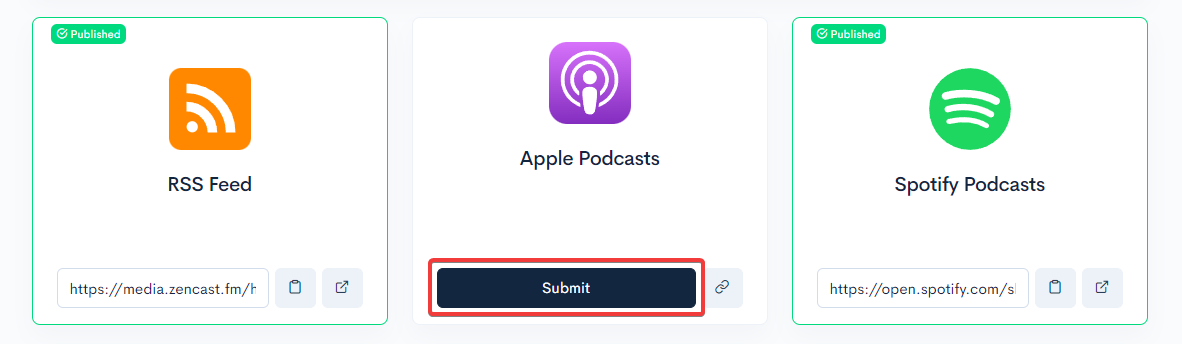
Clicking the 'Submit' button will bring up more information on each platform's requirements.
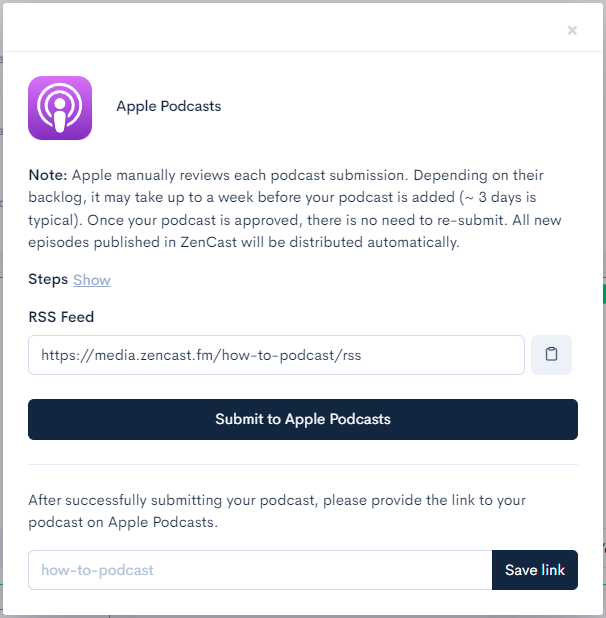
When you click the 'Submit to...' button your show will either be sent directly for submission to the podcast directory, or you'll be taken to the platform itself where you'll need to follow their instructions (eg registering, signing in, entering your show's RSS feed URL).
Once your show has been successfully submitted and approved by each directory, you'll see the green 'Published' badge and the URL instead of the 'Submit' button:
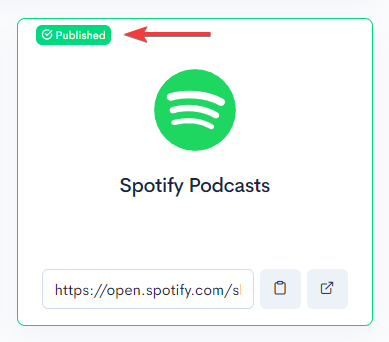
Sometimes the podcast app/platform won't send a link directly back to us so the green badge and URL won't automatically show. In these cases once your show is approved, get the URL from Apple (for example), paste it in to ZenCast and save the the link.
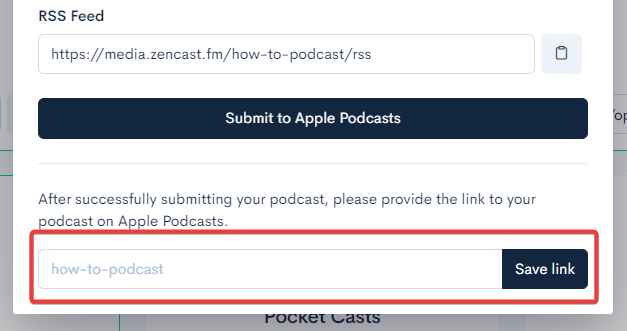
Once this is done, the green Published badge will show and the podcast will now be linked to your ZenCast dashboard.


